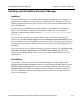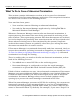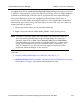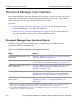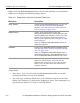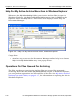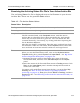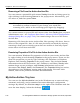HP StorageWorks Reference Information Storage System V1.0 User Guide (May 2004)
LO
Chapter 4:
Document Manager
Document Manager User Interface
4-18 HP StorageWorks Reference Information Storage System User Guide, April 2004
Right-click the
My Active-Archive
folder icon (on your desktop or in Windows
Explorer) to display the following popup menu:
Usage Notes
•
Save time – You can also open the
My Active-Archive
folder by double-
clicking the folder icon on your desktop.
•
You can copy a desktop shortcut to your Windows Quick Launch bar
(below your desktop, by default) by dragging it there. The advantage of a
quick-launch shortcut is that it is always visible.
Table 4-3: Popup Menu, My Active-Archive Folder Icon
Menu Item Description
Open, Explore Opens the My Active-Archive folder, so you can
access the bin contents using Windows
Explorer. See
Operations On Files Queued
For Archiving
, on page 4-20
.
Search Archive Opens your web browser to the HP
StorageWorks Reference Information Storage
System (RISS) Web Interface, where you can
search for documents (email messages or
files) in your repository. See
Chapter 2,
RISS
Web Interface
.
Same as Search in My Active-Archive menu of
Windows Explorer.
Properties Displays the My Active-Archive Properties dialog
box. See
My Active-Archive Properties Dialog
Box
, on page 4-24
.
Same as Properties in My Active-Archive menu
of Windows Explorer, and Properties in popup
menu of My Active-Archive Windows tray icon.
Create Shortcut Creates a shortcut to the My Active-Archive
folder on your desktop. You can use the
shortcut the same way you use the original
folder. You can also move the shortcut to
another location.