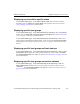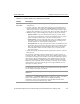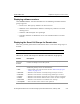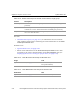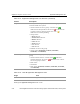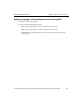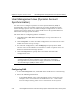HP StorageWorks Reference Information Storage System V1.1 Administrator Guide (February 2005)
System Status view Chapter 2:
Platform Control Center
HP StorageWorks Reference Information Storage System Administrator Guide, February 2005 2-21
Graph
Information
• Other graphs: Link to custom performance graphs of selectable
components.
• 24-hour time bar: Selectable time periods for graph displayed at
bottom of window. You can select Last 24 Hours or hourly periods
expressed in 24-hour (military) format. Selected period has a gray
background. (All times are in time zone where system is installed.)
• Select box: Type of data displayed in graph at bottom of window.
– Appliance Rates: store rate (messages stored per second), index
rate (messages indexed per second), and indexer latency growth
(store rate minus index rate) over selected time period.
– Saved Queries: Average wait time (after query is submitted until
processing starts) and completion time (after processing starts
until all results are retrieved) of saved queries.
– Unsaved Queries: Average wait time (after query is submitted until
processing starts), first-page time (after query is submitted until
first page is displayed), and completion time (after processing
starts until first batch of results, 500 or less, is retrieved) of
unsaved queries.
• graph: Line graph showing selected performance data for selected
time period.
In a properly operating system, indexer latency growth is
zero
on
average
over time, which means stored data is being indexed as fast
as new data is being stored. P
ositive
values mean indexing is slower
than storage. Even a small positive value maintained over several
days means indexing is falling further and further behind storage.
Negative
values generally mean indexing is catching up on backlog
of documents: more stored messages are being indexed than new
messages are being stored.
To update graph, select another time period in the 24-hour time bar.
For example, select 16 to display store and index rates from 16:00 to
17:00, which is 4:00 pm to 5:00 pm.
To select another data type and update graph, click the arrow in the
Select box.
To select and view detailed graphs of system and component
performance, click Other Graphs. Select component, metric, and time
period. For example, you can choose to display minimum,
maximum, and average performance of TSC-NAT machine from
5:00 pm to 6:00 pm on January 26, 2005.
Table 2-9: System Status view features (continued)
Feature Description