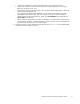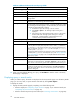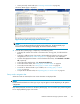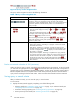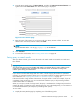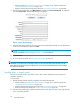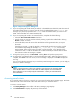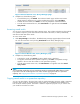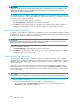HP StorageWorks Reference Information Storage System V1.4 User Guide (T3559-96028, December 2005)
2. From the Query Results page, click More Options, and then click Save Current Search Criteria.Or
right-click and select Save criteria. The Save C riteria page is d isplayed.
Figure 6 Sa
ve Criteria page
3. Enter the name of the criteria you are saving in the Save Quer y Criteria as field. To erase text
entered in the Save Quer y Criteria as field, click Clear.
NOTE:
Specialcharacters@$%^&*#()[]/\{+}‘~=|arenotallowed.
4. Click Save Now.
5.
To access the saved criteria, see "Accessing saved criteria" on page 28.
Saving query or search results
After you submit a search, you can save the results. The search results are saved for two weeks and
then deleted.
IMPORTANT:
Any search results you saved using the RISS Web Interface are deleted after two weeks. Deleting search
results does not delete the items on the RISS. The actual items remain on the RISS according to the
retention period set by your administrator.
If you need to save the results longer than two weeks, consider copying the results to a quarantine
repository. A quarantine repository allows you to save search results for an infinite retention period. For
more information, see "Copying saved results to a quarantine repository" on page 29.
If the search locates a large number of do cuments, saving the results is useful. For example, if you are
completing a large audit qu ery, you can save the results while the query is still processing and then
retrieve all the results at a later time.
When you save query results of a large search, the quer y is resubmitted as a ba ckgro und process that
retrieves all results, no matter how many. Because the query runs in the background, you can continue to
use the RISS Web Interface (for example, by submitting other queries).
To save results:
1. Display the Qu ery Results pag e by completing one of the following tasks:
Reference Information Storage System User Guide
25