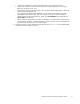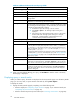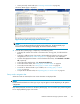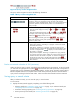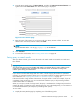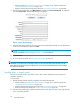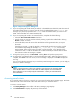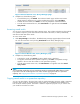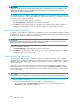HP StorageWorks Reference Information Storage System V1.4 User Guide (T3559-96028, December 2005)
Figure 9 Export Progress dialog box
7. If you are exporting the results directly to Outlook, in the Default PST Folder field, enter the name of
the Outlook folder where you want to save the result. The default folder name is Default.Any
messages y
ou previously exported to the Default folder are deleted unless you create a new
folder. Ne
w PST folders are created automatically.
8. If you are exporting the results to an external location, complete all of the following:
• Select the Save to External Location check box.
•Specifyw
here you want to save the results by entering a pa th in the Folder field or clicking
Browse to select a location.
•InthePrefix field, enter the name of the PST file that will be generated when you export
the resu
lts.
If the fi lesizeexceeds1.7GB,thePSTfile is automatically divided into more than one file
and numbered sequentially (for example, XYZ_001.pst, XYZ_002.pst, and so forth).
Outlook 2000: If the results contain more than 16,000 messages, a new PST file will be
created even if the 1.7 GB size limitation has not been reached yet. Outlook 2 002 or 2003:
The max
imum number of messages is 64,000.
9. To begin the export process, click Download.ClickingClose willquittheexportprocess.
10. A progress bar is displayed while you a re downloading the results. When the export process is
complete, click Close.Ifanerroroccurs,anerrormessageisdisplayed. ClickOK to display the
error
log.
You can work with these messages as you would any email m essage. For instance, you can reply to,
forward, or delete a message.
NOTE:
Deleting a message removes it from your Outlook account, but does not necessarily delete
itfromtheRISS.Rulesonwhenandwhatfiles are deleted depends on how the RISS has
been configured and are usually set by the administrator. Contact your administrator for
more information.
Accessing saved criteria
If you save the criteria of a query or search, you can access it from the Q uery Manager page. Each item
listed shows the name of the saved criteria and date of when you saved the criteria.
To access a saved criteria:
1. Click Query Manager in the toolbar. The Query Manager page displays.
2. Click Saved Criteria to display all previously saved searches.
28
RISS Web Interface