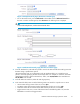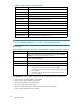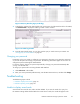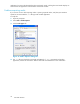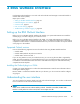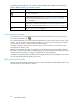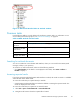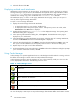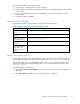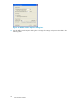HP StorageWorks Reference Information Storage System V1.4 User Guide (T3559-96028, December 2005)
To access the RISS O ffl ine Cache Status window:
1. Double-click the Cache Manager icon in the system tray.
2. The RISS Offline Cache Status window displays information in the Last Status Reported area. Scroll to
view the report.
3. To stop Cache M anager from processing, click Stop. To resume Cache Manager, close and
reopen Outlook.
4. To close the window, click Close.
User account settings
Use the following table as a quick reference for performing administrator tasks.
Table 12 RISS O utlook Interface administrator tasks
Task
Reference
Change the offline cache
options
"Setting offline c ache options"onpage39
Enable or disable Cache
Manager
"Enabling offline cache"onpage41
Delete mes
sages stored
in the offline cache
"Clearing offline cache"onpage42
Enteroredithost
information
"Setting host information" on page 42
Display application
version, administrative
mode setting, and
diagnostic information
location
"Displaying the About options"onpage43
Setting offline cache options
Mobile Outlook users can access archived messages even when they are not connected to the RISS. To
use this feature, the offline ca che op tion must be enabled. See "Enabling offline cache" on page 41.
The following explains how to enabling offline cache as well as how to set the offline ca che options.
You m ay also ne ed to set the host information before you can retrieve tombstoned messages. See
Setting host information.
To change the offline cache options:
1. Select Tools>Options>ArchiveOptions. The Archive O ptions panel of the Options dialog box is
displayed.
2. Click Cache Options.TheOffline Cache O ptions dialog box is displayed.
Reference Information Storage System User Guide
39