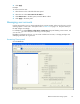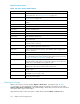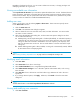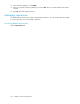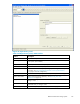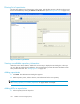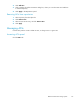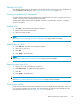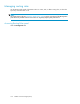HP StorageWorks Reference Information Storage System V1.4 Administrator Guide (T3559-96027, March 2006)
Regardless of selected set of users, you can create or delete user accounts, or change privileges and
identifying information for a given user.
Viewing non-editable user information
Select Synchronize this Account if you want DAS to update the selected user account. If selected, the User
Name, First Na
me, Last Name, User E-Ma il, Mail It To Me E-mail, Mail Server Host IP, and User Status
fields cannot be edited. They are synchronize d with values o n the LDAP server. (PAM does not provide
a way to set the user status bit to enable the IMAPItToMe feature.)
Adding new users
Select a set of users to view by selecting Options > Show Users. These instructions spec ify actions
for the Active Users selection.
1. Click the Ac tive Users tab.
2. Click New. The Add New Item dialog box appears.
3. Select a domain for new user and enter na me, email, and host information. You cannot select
user status or enter comments.
4. After closing the Add New Item dialog box, use the Create User Options dialog box to select
one or both of the following:
a. Add Repository, ACL & Simple Routing Rule - If selected (the default), an individual repository i s
created for the user with a new ACL, giving user access to the repository, and a ne w simple
routingrulethatroutesallemailtoandfromtheusertotherepository. Therepositoryand
ACL have the same name as the user. The user email address is also the name of the simple
routing rule.
b. Add the following Routing Rule - When enabled, a routing rule is automatically created, d efined
by text entered in the accompanying field.
NOTE:
See "Creating marketing department users"onpage139foranexampleofcreatingauser.
Modifying email information
1. Click User Status.
2. Select Active User if user has a current lo gin.
3. Select Outlook Initialized if user is using RISS through Microsoft Outlook.
4. Select Administrative Privileges if user is allowed to perform administrative tasks, such as using
PCC and P AM.
5. Select BCC User if user is allowed to view blind carbon copy addressees of mail in the user's
repositories.
6. If you change selected options, click Apply. Otherwise, click Cancel to close the User Status
dialog box.
NOTE:
The User Status button is unavailable if Synchronize t his Account is selected.
Vi
ewing and modifying user comments
1. Click User Comments.
Reference Information Storage System
123