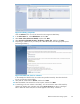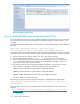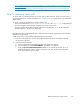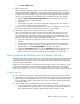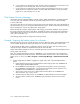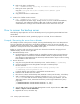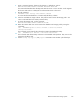HP StorageWorks Reference Information Storage System V1.4 Administrator Guide (T3559-96027, March 2006)
c. Click Bac k to MBean view.
4. Restore the smart cell:
After you determine which smart c ell you want to restore, begin the other Provisioner operation,
RestoreSmartCellUsingGroupIDAndRole. A smart cellfromtheFreePool(thegroupofunassigned
and empty smar t cells) is assigned as a restore target. The smart cell begins restoring its data. If
the data indexes were not backed up, then the smart cell will rebuild them before coming back
online. (This generally happens when the smart cell was still op en for storage when it failed.)
a. Under the RestoreCmartCellUsingGroupIDAndRole operation, enter the group ID in the
first field and the role in the second field.
b. Click Invoke.
c. If the assignment of a cell is successful, a confirmation message appears. This can take up
to two m inutes. Note the restore target information.
If an error occurs, verify that the group ID and role are corre ct. If the information is corre ct, verify
that the smart cell needs to be restore d and that a free smart cell is available.
5. Verify that the restore process is running correctly or has completed:
The smar t cell should restore its data and indexes and then restart itself to open in the correct
state (it does not reboot). During the restore, “restore” appears next to the cell state on the
View Cell Space page. Afterwards, “assigned” should appear next to both the primary and
secondary cell. If the restore has failed, the BackupSystem MBean on that restore target will be
listed as “failed” on the Overview page of the Platform Control Center.
a. In the View Cell Space view, locate the restored smart cell that is listed in the confirmation
message.
b. If the assigned sm art cell is not in the restore state, the restore process has completed a nd
no further action is required. Otherwise, click the link to the smart cell in the restore state.
c. From the MBea n list, click BackupSystemMBean. The MBean view appears
d. Verify that the RunningState attribute is 3 and the FailureReason attribute is No Failure. This
indicates that the restore process is occurring normally. If the RunningState a ttribute is 5,
then the restore process failed. Check the FailureReason attribute to discover the cause.
How to prepare the backup server for disaster recover y
The following steps and procedures d escribe how to restore the backup server (not the entire RISS system)
in case the server itself or storage volumes are lost or destroyed. Restoring the backup server involves
performing backups of the primary storage pools and the b ackup server database and configuration,
and then storing this data offsite.
Familiarize yourself with chapter 24, “Protecting and Recovering Your Server,” a nd chapter 25, “Using
Disaster Recovery M anager,” in the Tivoli Storage Manager Administrator’s Guide. Those chapters
co
ntain more complete instructions than d oes this document, which is intended as an introduction to
disaster recovery. (See Tivoli Storage Mana ger for information about how to obtain a copy of the guide.)
Things to back up
In order to protect the backup server, the following information has to be backed up and stored offsite:
1. Make backups of storage pools, so that entire storage pools or individual volumes can be recovered.
2. Make a backup of the TSM database and recovery log. The database contains information about
the client data that is stored in storage pools. The recovery log contains changes that have been
made to the database.
3. Make a backup of the TSM confi guration, including all of these components:
a. A co py of the Volume History File: Volume history information is stored in the database, but
is not available during a database restore. Among other things, this file contains inf ormation
about database backups a nd volumes that have been added, removed, or reused.
Reference Information Storage System
165