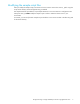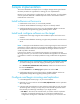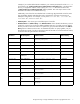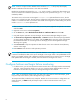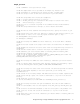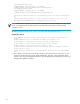HP StorageWorks Storage Mirroring 5.0 application notes - High availability for Oracle 10g (T2558-88089, April 2008)
12
3. Select Start, Programs, Storage Mirroring, Failover Control Center.
4. Select the target machine from the list of available machines. If the target you need is not displayed,
click Add Target, enter the machine name, and click OK.
5. Click Login to login to the selected target.
6. To add a monitor for the selected target, click Add Monitor. Type the name of the source machine and
click OK. The Monitor Settings window will open.
7. In the Monitor Settings window, select the checkbox for the IP address that is going to failover.
8. Highlight an IP address that you have selected for monitoring and select a Target Adapter that will
assume that IP address during failover. Repeat this process for each IP address that is being monitored.
9. Click Scripts and specify the scripts that were created previously using postover.bat for the target
post-failover script and preback.bat for the target pre-failback script.
NOTE: The scripts are processed using the same account running the Storage Mirroring service
10. Click OK to go back to the Monitor Settings dialog box.
11. Click OK to begin monitoring the source machine.
In the event of a source machine failure, your target machine is now ready to stand in for your source. For
details on monitoring failover, see the HP StorageWorks Storage Mirroring user’s guide.
NOTE: In the event of a source machine failure and the target machine stands in, users that were
connected during the time of the failure will be required to relogin to the database.
Restoring your Oracle data
If your source experiences a failure, such as a power, network, or disk failure, your target machine will
stand in for the source while you resolve the source machine issues. During the source machine downtime,
data is updated on the target machine. When your source machine is ready to come back online, the data
is no longer current and must be updated with the new data on the target machine.
While the users are accessing their data on the target, you can repair the issue(s) on the source. Before
users can access the source again, you will need to restore the data from the target back tithe source and
perform failback. After failback is complete, user and application requests are once again routed to the
source.
Ideally, you want to restore your data from the target back to the source before you failback. Restoration
before failback reduces user downtime. The procedure to restore and then failback varies widely with
server and network configuration.
If you prefer to failback first, then restore data from the target to the source, see the HP StorageWorks
Storage Mirroring User’s Guide.
1. Verify that your source machine is not connected to the network. If it is, disconnect it.
2. Resolve the source machine problem that caused the failure.
NOTE: If you must rebuild your hard drive, continue with step 3. If you do not need to rebuild your hard
drive, verify that the Storage Mirroring connection on the source has been disconnected (right-click the
connection in the Storage Mirroring Management Console and select Disconnect) and then continue with
step 4.