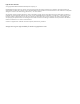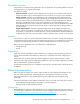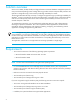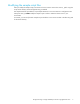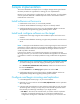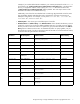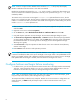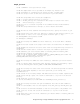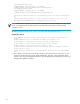HP StorageWorks Storage Mirroring 5.0 application notes - High availability for Oracle 10g (T2558-88089, April 2008)
6
Sample implementation
This section described an example of how to configure Storage Mirroring and Oracle.
Use these procedures as a guideline for creating your own implementation.
Because no two environments or configurations are exactly the same, you will probably
need to implement additional or different steps than what is documented in order to
Install software on the source.
Install software on the source
1. Install Oracle on the source, if it is not already installed.
2. Create the Oracle database instance(s), if they are not already created.
3. Install Storage Mirroring on the source using the installation defaults. See the HP
StorageWorks Storage Mirroring getting started guide for details.
Install and configure software on the target
1. Install Oracle on the target using the same installation options used on the source
machine.
2. Create the Oracle database instance(s), using the same parameters as on the source
server.
NOTE: Creating the Oracle database instance on the target using the same name and
parameters as used to create the source (production) database instance will ensure that
the necessary instance and services are available on the target at failover time and
would only need to be started.
If, however, the instance is not created on the target prior to creating the Storage
Mirroring connection, you will have to create the instance during failover. The command
is included as a remark in the sample post-failover script provided with this application
note.
3. Set the Oracle service to manual startup so that the failover and failback scripts that
you will be creating will control the stopping and starting of the Oracle service.
a. In Control Panel, Administrative Tools, Services, double-click the Oracle service.
b. Click the General tab.
c. Select Manual from the Startup type drop-down list and click OK.
4. Install Storage Mirroring on the target using the installation defaults. See the HP
StorageWorks Storage Mirroring getting started guide for details.
Configure and begin mirroring and replication
1. In the Management Console, log in to your source machine.
2. Right-click your source machine and select New, Replication Set. Give the replication
set a unique name.
3. In the tree under the replication set name, select the Oracle data you wish to protect.
The following table will help you verify that you have selected all pertinent Oracle
files necessary to enable high availability on your target machine.
• File Name—This column lists each file name you need to select for replication.
These files are assigned names during your initial Oracle installation and
configuration causing some of these files to be unique to your environment. For