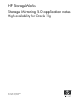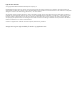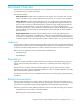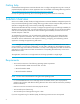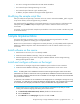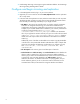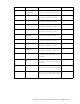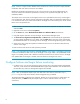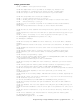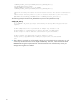HP StorageWorks Storage Mirroring 5.0 application notes - High availability for Oracle 11g (T2558-88090, April 2008)
6
4. Install Storage Mirroring on the target using the installation defaults. See the Storage
Mirroring Getting Started guide for details.
Configure and begin mirroring and replication
1. In the Management Console, log in to your source machine.
2. Right-click your source machine and select New, Replication Set. Give the replication
set a unique name.
3. In the tree under the replication set name, select the Oracle data you wish to protect.
The following table will help you verify that you have selected all pertinent Oracle
files necessary to enable high availability on your target machine.
• File Name—This column lists each file name you need to select for replication.
These files are assigned names during your initial Oracle installation and
configuration causing some of these files to be unique to your environment. For
example, if you used the default Oracle installation, your instance parameter file
will be init.ora and located in the Drive letter:\app\
<username>\admin\<instance_name>\pfile folder in the destination
drive. If you supplied an instance name of prod, your init.ora file will be located
in the Drive letter:\app\<username>\admin\prod\pfile folder by
default. Files with unique names will be identified in the table with a wildcard
asterisk (*).
Additionally, some of the files are identified with a number sign (#) placeholder
in the file name. This placeholder identifies redundant files and/or multiple files
which may exist because of tablespace configurations. For example, you may
have control01.dbf, control02.dbf, undotbs01.dbf, and
undotbs02.dbf.
• File Description—This column gives a brief description of each file.
• Default Location and Table to Query—The Default Location column identifies the
directory where a specific file is stored if you choose the default installation
directory. If you did not use the default directory and do not know the location of
a specific file, query the table identified in the Table to Query column to
determine the location. For detailed information on querying tables, see your
Oracle reference guide. If you do not know the location of files that are not
associated with a table, locate those files using the Windows Find feature.