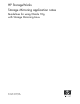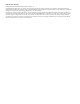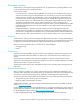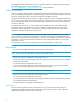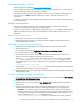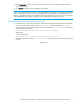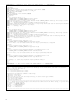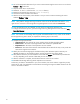HP StorageWorks Storage Mirroring application notes Guidelines for using Oracle 10g with Storage Mirroring Linux (T2558-96087, February 2008)
Storage Mirroring Guidelines for using Oracle 10g with Storage Mirroring Linux application notes 5
Modifying the sample script files
Sample script files are available at http://support.nsisoftware.com.
After you modify the sample scripts, save them with a new name to remove the
SAMPLE_ prefix. Copy the
scripts to the directory where Storage Mirroring is installed.
The sample script files provided are only examples. Because no two environments or configurations are
exactly the same, you
MUST modify the sample scripts in order to make the solution work in your
environment.
For Oracle, you must verify that the sample scripts include the correct version number in the directory path
for the home directory.
Sample Implementation
This section describes an example of how to configure Storage Mirroring and Oracle. Use these
procedures as a guideline for creating your own implementation.
Because no two environments or configurations are exactly the same, you will probably need to implement
additional or different steps than what is documented here in order to make the solution work in your
environment.
Install software on the source
1. Install Oracle on the source, if it is not already installed.
2. Install Storage Mirroring on the source using the installation defaults. See the Storage Mirroring
Getting Started guide for details.
Install and configure software on the target
1. Install Oracle on the target using the same installation options used on the source machine.
2. Stop the Oracle service.
a. In the application bar, select
Applications, System Settings, Server Settings, Services.
b. Select the Oracle service, then select
Stop.
3. Set the Oracle service to manual startup so that the failover and failback scripts that you will be
creating will control the stopping and starting of the Oracle service.
Create an
/etc/init.d/ Oracle script to start and stop the Oracle service manually. An example
init.d script is included in ”Configure failover and begin failure monitoring” on page 7. Once
configured properly in a Linux server, the Oracle service can be started or stopped by executing the
command
# /etc/init.d/oracle start / stop.
4. The command
/etc/init.d/oracle start/stop can be used inside a post-failover and pre-failback
script to start and stop Oracle services on the target server.
5. Install Storage Mirroring on the target using the installation defaults. See the Storage Mirroring Getting
Started guide for details.
Configure and begin mirroring and replication
1. From the machine where the Storage Mirroring Management Console in installed, select Start, Programs,
Storage Mirroring, Linux Management Console
.
2. Double-click your source machine to log on.
3. Right-click your source machine and select
New, Replication Set and enter the desired name for the
replication set.
4. Select the Oracle data you wish to protect. The following table will help you verify that you have
selected all pertinent Oracle files necessary to enable high availability on your target machine.
•
File Name—This column lists each file name you need to select for replication. These files are
assigned names during your initial Oracle installation and configuration causing some of these files
to be unique to your environment. For example, if you used the default Oracle installation, your
instance parameter file will be
init.ora and located in the
/
oracle/admin/instance_name/pfile/ directory in the destination drive. If you supplied an