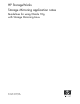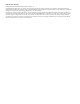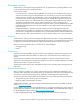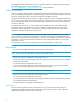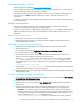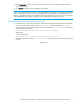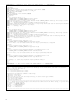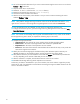HP StorageWorks Storage Mirroring application notes Guidelines for using Oracle 10g with Storage Mirroring Linux (T2558-96087, February 2008)
6
instance name of orcl, your init.ora file will be located in the /oracle/admin/orcl/pfile/
directory
by default. Files with unique names will be identified in the table with a wildcard
asterisk (
*).
Additionally, some of the files are identified with a number sign (#) placeholder in the file name.
This placeholder identifies redundant files and/or multiple files which may exist because of
tablespace configurations. For example, you may have
control01.dbf, control02.dbf,
undotbs01.dbf
, and undotbs02.dbf.
•
File Description—This column gives a brief description of each file.
•
Default Location and Table to Query—The Default Location column identifies the directory
where a specific file is stored if you choose the default installation directory. If you did not use the
default directory and do not know the location of a specific file, query the table identified in the
Table to Query column to determine the location. For detailed information on querying tables, see
your Oracle reference guide. If you do not know the location of files that are not associated with a
table, locate those files using the Linux
Search for files feature.
NOTE: There is a unique numeric identifier at the end of the init.ora file (xxxxx) that uniquely
identifies initialization files when there is more than one installed.
Besides the initialization parameter file (init.ora), which is stored in a text format, administrators can
choose to maintain the initialization parameters in a binary server parameter file (spfile.ora). This is
installed by default.
The Listener service will not start on the target if listener.ora is replicated from the source, but the target is
not in a failed over state. This file contains configuration information that is not valid on the target unless it
is in a failed over state. If you need to start Oracle on the target server without failing over, do not include
listener.ora in the replication set.
5. After you have selected all of the Oracle data you wish to protect, right-click the replication set name
and select
Save to save the replication set.
6. Right-click on the source and select
Properties.
7. On the Source tab, enable
Block Checksum All Files on a Difference Mirror and click OK.
8. Drag and drop the replication set onto the target. The Connection Manager dialog box opens.
9. The
Source Server, Target Server, Replication Set, and Route fields will automatically be populated. If you
have multiple IP addresses on your target, verify the
Route field is set to the correct network path. (For
detailed information on connecting a source and target, see the Storage Mirroring User's Guide.)
File Name File Description Default Location Table to Query
init.ora.xxxxx
Initialization Parameter File
/oracle/product/10.2.1/admin/
N/A
control#.ctl
Control File
/oracle/oradata/instance_name/
V$CONTROLFILE
redo#.log
Online Redo Log
/oracle/oradata/instance_name/
V$LOGFILE
system*.dbf
System Tablespace
/oracle/oradata/instance_name/
V_$DATAFILE
undotbs*.dbf
Undo Tablespace
/oracle/oradata/instance_name
V_$DATAFILE
sysaux*.dbf
System Auxiliary Tablespace
/oracle/oradata/instance_name/
V_$DATAFILE
users#.dbf
Users Tablespace
/oracle/oradata/instance_name/
V_$DATAFILE
example*.dbf
Example Tablespace
/oracle/oradata/instance_name/
V_$DATAFILE
temp*.dbf
Temporary Tablespace
/oracle/oradata/instance_name/
V_$DATAFILE
listener.ora
Listener File
/$ORACLE_HOME/network/admin
N/A
tnsnames.ora
Service Configuration File
/$ORACLE_HOME/network/admin
N/A
pwd*.ora
Password Information File
/$ORACLE_HOME/dbs/
N/A
spfile*.ora
Server Parameter File
/$ORACLE_HOME/dbs/
N/A