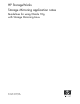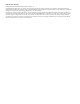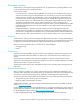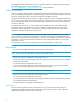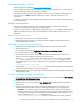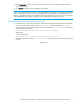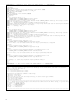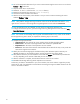HP StorageWorks Storage Mirroring application notes Guidelines for using Oracle 10g with Storage Mirroring Linux (T2558-96087, February 2008)
Storage Mirroring Guidelines for using Oracle 10g with Storage Mirroring Linux application notes 9
3. After a failure is resolved, you will be ready to bring your source back online. At this time, you will want
to stop the Oracle services on the target automatically. To do this, create a shell script file called
PREFAILBACK.SH and save the script file to the /usr/bin/ directory where the Storage Mirroring
commands are installed. The
PREFAILBACK.SH script should include the following:
******************************************************************
#!/bin/bash
/etc/init.d/oracle stop
******************************************************************
4. Select
Start, Programs, Storage Mirroring, Failover Control Center.
5. Select the target machine from the list of available machines. If the target you need is not displayed,
click
Add Target, enter the machine name, and click OK.
6. To add a monitor for the selected target, click
Add Monitor. Type the name of the source machine and
click
OK. The Monitor Settings window will open.
7. In the Monitor Settings window, mark the IP address that is going to failover.
8. Click
Scripts and specify the scripts that were created previously, using POST_FAILOVER.SH for the
target post-failover script and
PREFAILBACK.SH for the target pre-failback script.
NOTE: The scripts are processed using the same account running the Double-Take service.
9. Click OK to go back to the Monitor Settings dialog box.
10. Click
OK to begin monitoring the source machine.
In the event of a source machine failure, your target machine is now ready to stand in for your source. For
details on monitoring failover, see the Storage Mirroring User’s Guide.
NOTE: In the event of a source machine failure and the target machine stands in, users that were
connected during the time of the failure will be required to relogin to the database.
Restoring your Oracle data
If your source experiences a failure, such as a power, network, or disk failure, your target machine will
stand in for the source while you resolve the source machine issues. During the source machine downtime,
data is updated on the target machine. When your source machine is ready to come back online, the data
is no longer current and must be updated with the new data on the target machine.
1. Verify that your source machine is not connected to the network. If it is, disconnect it.
2. Resolve the source machine problem that caused the failure.
NOTE: If you must rebuild your hard drive, continue with step 3. If you do not need to rebuild your hard
drive, continue with step 6.
3. Install your operating system. Since your source machine is not connected to the network, go ahead
and use the source’s original name and IP address.
4. Install Storage Mirroring using the installation defaults.
5. Install Oracle using the installation settings previously used.
6. On the source, stop the Oracle service so that all Oracle files are closed on the source and the Storage
Mirroring target can restore the changes back to the source.
7. Select
Start, Programs, Storage Mirroring, Failover Control Center.
8. Select the target machine that is currently standing in for the failed source.
9. Select the failed source and click
Failback. The pre-failback script entered during the failover
configuration stops the Oracle services on the target so that no additional changes can be made.