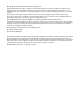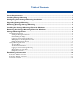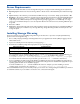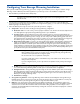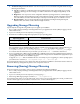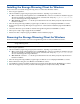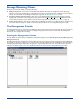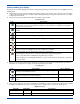HP StorageWorks Storage Mirroring for Linux Getting Started (T2558-96077, February 2008)
3
! Troubleshooting and documentation—Use this menu option to access troubleshooting tasks and the Storage
Mirroring documentation.
! Log file—LogViewer is a utility that gathers Storage Mirroring alerts. These alerts, which are proccessing
notifications, warnings, and error messages, are written to disk and can be displayed using DTSetup or the
LogViewer.
! Diagnostics—You may need to collect configuration data when reporting problems to technical support.
DTSetup can gather Storage Mirroring log files, Storage Mirroring settings, network configuration information
such as IP addresses, and other data which may be necessary for technical support to troubleshoot issues.
! Documentation—You can view Storage Mirroring documentation including the Getting Started guide,
Evaluation Guide, User’s Guide, readme, and various legal documents.
Upgrading Storage Mirroring
If you already have Storage Mirroring installed, you can upgrade your installation.
1. Go to a shell prompt by launching a terminal application from your graphical user interface (GUI) or logging in via the
Linux virtual console.
2. If you are not already, become the superuser ("root") by typing su -.
3. Determine the installation package that is appropriate for your operating system.
The versionnumbers in the installation file name will vary and will correspond to the version of Storage Mirroring you
are installing. For example, if you are installing version
4.3.10.0.1815, the installation files would be
StorageMirroring-4.3.10.0-1815.i386.rpm or StorageMirroring-4.3.10.0-1815.x86_64.rpm. If you
are uncertain about the architecture of your machine, you can use the
uname -m command to determine it.
4. If you are upgrading from a CD, mount the file ISO 9660 or UDF file system and run the installation file appropriate for
your operating system. If you are installing from a web download, verify you have the installation file appropriate for your
operating system and then run the installation program.
To upgrade, use
rpm -U with the installation file name. For example, if you are upgrading on a 32-bit operating system,
you would use the command
rpm -U StorageMirroring-4.3.10.0-1815.i386.rpm.
A successful upgrade returns you to the shell prompt. After an upgrade, the installation is verified each time the daemon is
started. This allows any settings that may have become corrupt to be restored.
Removing (Erasing) Storage Mirroring
Use these instructions if you want to remove (erase) an existing Storage Mirroring installation.
1. Go to a shell prompt by launching a terminal application from your graphical user interface (GUI) or logging in via the
Linux virtual console.
2. If you are not already, become the superuser ("root") by typing su -.
3. Erase Storage Mirroring by using the command rpm - e StorageMirroring.
A successful removal returns you to the shell prompt. If you receive an error message during the removal, you will need to
erase the software again. If you are unable to resolve the error, contact technical support.
Operating System Installation File
32-Bit Operating System
StorageMirroring-versionnumbers.i386.rpm
64-Bit Operating System
StorageMirroring-versionnumbers.x86_64.rpm
NOTE: After removing Storage Mirroring, some files may not be removed until after the server has been rebooted