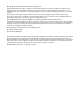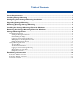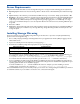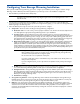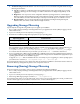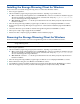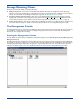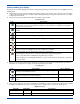HP StorageWorks Storage Mirroring for Linux Getting Started (T2558-96077, February 2008)
4
Installing the Storage Mirroring Client for Windows
Use the instructions to install the Storage Mirroring clients on a Microsoft
®
Windows
®
machine.
1. Close any open applications.
2. Start the installation program using the appropriate instructions, depending on your media source.
! CD—Load the Storage Mirroring CD into the local CD-ROM drive. If auto-run is enabled, the installation program
will start automatically. To manually start the program, select Start, Run and specify <cd_drive>:\autorun.exe.
Select to install Storage Mirroring for Windows.
! Web download—Launch the .exe file that you downloaded from the web. When prompted, unzip the files and
launch the installation.
3. When the Storage Mirroring installation program begins, the Welcome screen is displayed. Click Next to continue.
4. Review and accept the Storage Mirroring license agreement to continue with the installation program. Click Next to
continue.
5. Select the folder where you would like to install the Storage Mirroring clients and click Next to continue.
6. When you are ready to begin copying the files, click Install.
7. After the files have completed copying, click Finish to exit the installation program.
Removing the Storage Mirroring Client for Windows
Use these instructions if you want to remove the Storage Mirroring clients on a Microsoft Windows machine.
1. Close any open applications.
2. Start the installation program using the appropriate instructions, depending on your media source.
! CD—Load the Storage Mirroring CD into the local CD-ROM drive. If auto-run is enabled, the installation program
will start automatically. To manually start the program, select Start, Run and specify <cd_drive>:\autorun.exe.
Select to install Storage Mirroring for Windows.
! Web download—Launch the .exe file that you downloaded from the web. When prompted, unzip the files and
launch the installation.
3. When the Storage Mirroring installation program begins, the Welcome screen is displayed. Click Next to continue.
4. On the Maintenance dialog box, select Remove and click Next to continue.
5. The installation program is immediately ready to begin removing the Storage Mirroring files. Click Remove to continue.
6. When the message prompt informs you that the uninstall program has completed successfully., click OK.
NOTE: If desired, you can use the Add/Remove Programs function of the Windows Control Panel to remove the
Storage Mirroring clients.