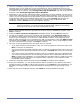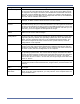HP StorageWorks Storage Mirroring Full-Server Failover Evaluation Guide (T2558-96331, April 2009)
4 - 5
Monitoring failover
After you have enabled protection, you can monitor the protection from Full-Server Failover Manager.
The Protection Status is displayed in the right center of Full-Server Failover Manager. You can tell
the status of your protection from this field.
Disabled—Protection for the source has not been started. The target must be validated as
compatible before you can enable protection.
Initializing—Full-Server Failover is initializing protection. Once initialization is complete,
mirroring will automatically begin.
Mirroring (% complete)—Full-Server Failover is mirroring the source’s data and system state
to the target. The percentage indicates how much of the mirror has been completed. Protection
is not complete until the mirror has completed.
Mirroring (Retrying)—You may see this status message if the target is out of disk space or if
Full-Server Failover cannot write to a file on the target. Check the log file on the target for more
information.
Mirroring (Mirror stopped)—You may see this status message if your mirroring process has
stopped. Depending on the reason for the stopped mirror, it may restart automatically. Check
your Full-Server Failover log file. See the Full-Server Failover Guide for more details on the log
file.
Mirroring (Source Unavailable)—You may see this status message if the source has become
unavailable during your mirroring process. You cannot failover until the mirroring process is
complete. Correct the issues causing the unavailability, and mirroring will restart automatically.
Mirroring (Op Dropped)—You may see this status message if the target server cannot apply
data to disk. For example, a file may be in use on the target. Check the log file on the target for
more details. See the Storage Mirroring User’s Guide for details on the log file.
Enabled—The mirroring is complete and protection of the source is enabled. In the event the
source should fail, the target will be able to stand-in for it.
Enabled (Source Unavailable)—You may see this message when the target has lost
communication with the source. If communication is reestablished before the failover monitoring
time expires, the status will update to Enabled. If communication is not reestablished before the
failover monitoring time expires, the status will update to Failover condition met.
Failover condition met—The target has missed too many responses from the source, indicating
that the source has failed. At this time, you need to manually determine the status of the source.
If the source is still up and users are accessing it, you need to resolve the communications errors
between the source and target. Once the communication issue is resolved, the status will update
to the appropriate state. If the source is indeed down and users are unable to access it, start
failover.
Failing over (% complete)—The target is in the process of failing over for the source. The
percentage indicates how much of the failover has been completed.
Failed over—Failover is complete. The target will automatically reboot.
In addition to the status displayed in Full-Server Failover Manager, a log file is generated detailing
processing information. See the Full-Server Failover Guide for more details on the log file.