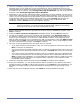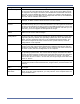HP StorageWorks Storage Mirroring Full-Server Failover Evaluation Guide (T2558-96331, April 2009)
4 - 7
Simulating a failure
To fully evaluate the process, you need to simulate a failure. To do this, power off the source server.
Starting failover
When a failover condition is met, you will want to start failover. Additionally, you can start it without
a failover condition, as long as protection is enabled. For example, you may want to force failover
when upgrading to a better source server.
To start failover, click Failover
. You can also select Actions, Failover.
If Full-Server Failover determines there is a possibility that the data on the target is incomplete, you
will be warned before failover begins. If you proceed with failover, the state of the source will be
unknown until failover is complete. The best case scenario would be a missing data file, while the
worst case scenario would be missing system state data that causes the server to be unusable or
unbootable.
Shutdown source server if running—If the source is still running, Full-Server Failover Manager
can stop it. Although, if Full-Server Failover Manager cannot communicate with the source, the
shutdown command will fail. This option prevents network conflicts in those cases where the
source and target are still both running and communicating, such as a forced failover.
Use live data—Select this option to use the current data on the target.
Revert to specified snapshot—This option is not necessary for this evaluation.
NOTE: If you are testing failover and your source is a domain controller, do not let the domain
controller communicate with any other production domain controllers after failover.
Otherwise, when the original source domain controller is brought online after the test, it
may create a USN rollback scenario if the test domain controller was allowed to
communicate with other production domain controllers.