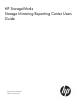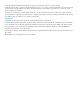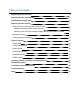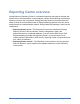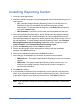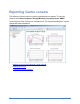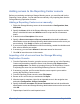HP StorageWorks Storage Mirroring Reporting Center User's Guide (T5437-96025, November 2010)
Installing Reporting Center Page 5 of 35
Installing Reporting Center
1. Close any open applications.
2. Start the installation program using the appropriate instructions, depending on your
media source.
l CD—Load the Storage Mirroring Reporting Center CD into the local CD-
ROM drive. If auto-run is enabled, the installation program will start
automatically. To manually start the program, select Start, Run and specify
<cd_drive>:\autorun.exe.
l Web download—Launch the .exe file that you downloaded from the web.
3. When the installation program begins, the HP Setup Launcher appears allowing
you to install software and view documentation for various applications from HP.
The listed applications will depend on which products are included on the CD or in
the web download. To install Storage Mirroring Reporting Center, select Storage
Mirroring Management and Reporting Tools from the list of products. Under
Product Installs, select Storage Mirroring Reporting Center.
4. Review the Welcome page and click Next to continue.
5. Review and accept the license agreement to continue with the installation
program. Click Next to continue.
6. Select your installation location and click Next to continue.
7. Select the type of installation you would like to perform on this machine.
l SMRCServer—This option installs both the Reporting Center server and the
console.
l SMRCGUI—This option installs the Reporting Center console only. You
must have an existing Reporting Center server in order to complete a
console only installation.
8. Click Next to continue.
9. If you selected to install the server components, you will need to verify the server
name. If you selected to install the console components (GUI) only, you will need
to provide the name of your Reporting Center server. Click Next to continue.
Note: If you selected to install the console components (GUI) only, continue with
step 13.