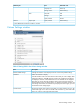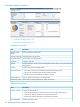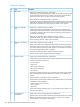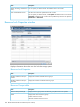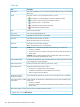HP XP P9000 Remote Web Console User Guide
Tasks tab
DescriptionItem
Task name specified by a user when the user performed the task. Click to view the detail
of the task.
Task Name
Task status. Click to view more details about status or errors.Status
• : Completed or Completed (Request): The task completed normally.
• : In progress: the task is being processed by the system.
• : Waiting: the task is not yet started.
• : Suspended: the task has been suspended.
• : Failed: the task ended abnormally.
General name of the task.Type
User name who performed the task.User Name
Date and time when the task was submitted.Submission Time
Date and time when the task was started.Start Time
Blank indicates the task has not started yet.
Date and time when the task completed.End time
Blank indicates the task has not completed yet.
Enabled: A task is automatically deleted when the following two events occur:Auto Delete
• The task is completed
• The number of tasks in the Task list reaches the maximum number the window can
display (384)
Disabled: Tasks will remain displayed until users delete them. Tasks whose status is
Failed are automatically Disabled by the system.
Suspends the selected tasks. They will not be started even if the storage system is ready.
Only waiting tasks can be suspended.
Suspend Tasks button
Resume the selected tasks. The status goes back to waiting.Resume Tasks button
Deletes the selected tasks from the window.Delete Tasks button
• The waiting or suspended tasks will be cancelled.
• The failed or aborted tasks can be deleted from the window.
• Tasks in progress cannot be deleted.
When disabled, the selected task remains in the task list after the task is completed.More Actions button >
Disable Auto Delete *
When enabled, the selected task is deleted from the Task list when the following two
events occur:
More Actions button > Enable
Auto Delete *
• The task is completed
• The number of tasks in the Task list reaches the maximum number the window can
display (384)
Window for saving table information to a file.More Actions button > Export
*
* Appears when you click More Actions.
140 Remote Web Console GUI reference (main window)