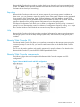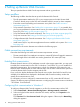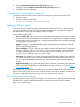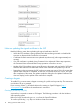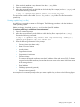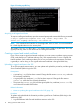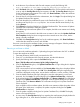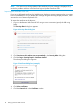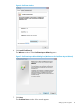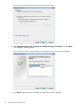HP XP P9000 Remote Web Console User Guide
1. If the read-only attribute is set, release it from the c:\key folder.
2. Open a command prompt.
3. Move the current directory to the folder to which the key file is output (such as c:\keyl), and
execute the following command:
c:\key > c:\openssl\bin\openssl genrsa -out server.key 1024
This procedure creates a file called server.key in the c:\key folder. This file becomes the
private Key.
Creating a public key (.csr file)
A public key is required to create an SSL keypair. The following procedure is for the Windows
Vista operating system.
Before you begin, download openssl.exe from the OpenSSL Website.
To create a public key in a Windows Vista environment:
1. Open a command prompt.
2. Move the current directory to the folder to which the key file is output (such as c:\key).
Execute the following command:
c:\key > c:\openssl req -sha256 -new -key server.key -config c:\
openssl\bin\openssl.cfg -out server.csr
3. Enter the following information in the prompt:
• Country Name (two-letter code)
• State or Province Name
• Locality Name
• Organization Name
• Organization Unit Name
• Common Name
To create a self-signed certificate, enter the IP address of the web server (SVP). To obtain
a signed and trusted certificate, ensure that the server name is the same as the host name
of the storage device
• Email Address
• Challenge password (optional)
• Common name (optional)
An example of a command prompt when you create a public key is shown in the following figure.
Setting up SSL encryption 15