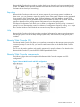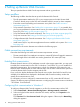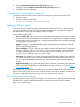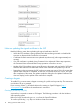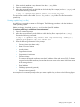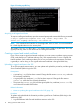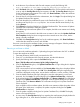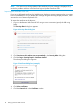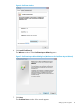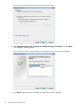HP XP P9000 Remote Web Console User Guide
NOTE: If an error occurs during update of the certificate, an error message is displayed. If so,
resolve the problem and then re-execute from login to Update Certificate Files.
Importing the certificate to the SVP
If you use a self-signed certificate, the Web browser displays a warning message when it connects
to an SSL-enabled SVP. You can disable this message using the following sample procedure, which
assumes the use of Internet Explorer® 8.0.
To import the certificate to the browser:
1. Log on to the Remote Web Console SVP using a secure connection (specify the URL using
https).
The Security Alert dialog box appears.
Figure 4 Security Alert dialog box
2. Click Continue to this website (not recommended) in the Security Alert dialog box.
3. Click the Page→Security Report→Certificate Invalid.
The subsequent dialog box appears.
Figure 5 Certificate dialog box (example)
4. Click View certificates.
5. Click the General tab in the Certificate window.
18 Setting up Remote Web Console