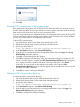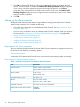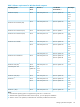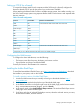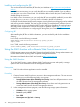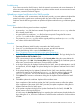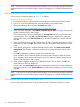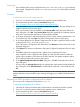HP XP P9000 Remote Web Console User Guide
4. In the Tool Panel dialog box, click Update Configuration Files for SMI-S. The login dialog box
for Upload Configuration Files for SMI-S opens
If SSL communication has been established, the Security Alert dialog box opens before the
login dialog box. If so, click OK. If the Security Alert dialog box regarding the certificate
opens at other times, click View Certificate to confirm that the certificate is correct and then
click Yes.
5. In the login dialog box for Upload Configuration Files for SMI-S, enter the administrator's user
ID and password, and click Login. The upload dialog box for Upload Configuration Files for
SMI-S opens.
6. In the upload dialog box for Upload Configuration Files for SMI-S, click Return to the default
configuration. The execution confirmation dialog box for Upload Configuration Files for SMI-S
opens.
7. Click OK to update the configuration file. Update of the configuration file starts.
Upon completion of the configuration file update, the SMI-S provider restarts to reflect the
update. Upon completion of the restart of the SMI-S provider, the update completion dialog
box for Upload Configuration Files for SMI-S opens.
8. In the update completion dialog box for Upload Configuration Files for SMI-S, click OK. The
display returns to the login dialog box.
In some cases, the Security Alert dialog box regarding the certificate may open before the
login dialog box. If so, click View Certificate to confirm that the certificate is correct and then
click Yes.
NOTE: If an error occurs during update of the SMI-S provider configuration file, an error message
displays. Resolve the problem and then run the procedure again, starting with logging in, to update
certificate files for SMI-S.
Installing the report configuration tool
Complete the following instructions to install the report configuration tool.
Prerequisites
You need the following items to install the report configuration tool:
• A Windows computer running Windows 2000, Windows Server 2003, or Windows Server
2008.
You can use either an IPv4 address or an IPv6 address to connect the SVP to the windows
computer. You can also connect the computer to the SVP over an IPv4 proxy server. When
you use the proxy server, specify a name and a port number of the proxy server as the
HTTP_PROXY environment variable on the Windows computer. For example:
SET HTTP_PROXY=http://proxy.xx.co.jp:8080
• A user account for exclusive use of the report configuration tool.
To use the report configuration tool, you must create a user account that is used exclusively
for the report configuration tool. Assign the storage administrator role (initial configuration)
to this user account.
For information on user accounts, see Creating user accounts (page 48).
• The report configuration tool installation software
The Report Configuration Tool is located on the CD-ROM Disc 2, which is named, Host PP.
Installation procedure
To install the report configuration tool:
30 Setting up Remote Web Console