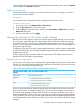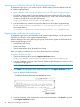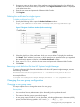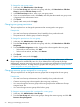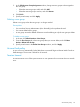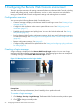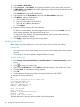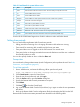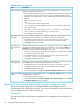HP XP P9000 Remote Web Console User Guide
5 Configuring the Remote Web Console environment
This topic provides instructions for setting customized behaviors on Remote Web Console, including
timeout and polling periods, e-mail notifications, and so on. Also, instructions are included for
saving your Remote Web Console configuration settings and restoring them as needed.
Configuration overview
You can set up the following Remote Web Console behaviors:
• Create a message to display on the Remote Web Console login screen. See Creating a login
message (page 56).
• Configure e-mail notification when certain system failures occur. See Configuring e-mail
notification (page 57).
• Establish times for timeouts and polling limits. You can also hide the Alerts tab. See Setting
time periods (page 59).
• Back up Remote Web Console configuration settings, which are used if it becomes necessary
to restore the settings. See Backing up and restoring Remote Web Console configuration files
(page 60).
• Restore configuration settings. See (page 60).
• Configure syslog notifications for system failures See Setting and configuring syslog notification
for SIMs (page 62)
Creating a login message
A login message is displayed in the Remote Web Console Login window. You can use a login
message to broadcast system messages and warnings. The following figure shows an example of
a warning message in the Remote Web Console Login window.
Figure 18 Warning banner on the login window
Prerequisites
You must have Security Administrator (View & Modify) role to perform this task.
To create a login message:
1. Click Settings→Security→Login Message. The Remote Web Console secondary window opens.
2. Click to change to Modify mode.
56 Configuring the Remote Web Console environment