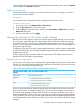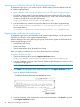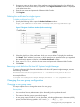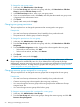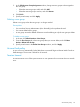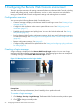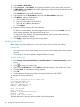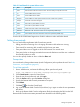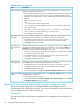HP XP P9000 Remote Web Console User Guide
Table 16 Environment parameters
DescriptionItem
If the user cannot access the SVP for a certain period of time because of a network error, the
RMI time-out logs the user out of the SVP.
RMI time-out period
• The value of the RMI time-out period must be greater than the value set for the smallest polling
period, either for checking exclusive lock or for checking obstacles (see below for those
parameters). For example, specify a value of the RMI time-out period to satisfy the following
condition:
RMI time-out period > min [A, B]
where
A = Polling period for checking exclusive lock
B = Polling period for checking obstacles, and min [A, B] indicates the minimum value
selected from A and B.
• The default is 1 minute. You can specify 1 minute, 5 – 60 minutes in 5-minute increments,
70 to 120 minutes in 10-minute increments, or one day (24 hours).
• This parameter cannot be disabled.
If a user is in Modify mode but does not make any changes that access the RMI server for a
specified period of time, Modify mode is released, and the View mode appears.
RMI time-out period
for Modify
• The default time period is 30 minutes. You can specify between 10 and 60 minutes in
10-minute increments, or between 120 and 360 minutes in 60-minute increments.
• Specify NO to disable this parameter.
Specify the polling period for monitoring who is changing information while in Modify mode
when other users are viewing the storage system information in View mode. The Locked and
Polling period for
checking exclusive
lock Unlocked icons are automatically updated either when a user who is in Modify mode either
logs out from Remote Web Console or changes to View mode.
• The shorter the time period you specify, the more frequently the Lock/Unlock status is updated,
but this does increase network traffic.
• The default time period is 35 seconds. You can specify 5 to 60 seconds in 5-second
increments, or 70 to 120 in 10-second increments.
• Specify NO to disable this parameter.
Specify a time interval to monitor the Disk Controller and Disk Array Unit status, which is indicated
by the Alerts window or the Remote Web Console secondary window.
Polling period for
checking obstacles
• The default time period is 110 seconds. You can specify 5 to 60 seconds in 5-second
increments, and 70 to 120 seconds in 10-second increments for the parameter.
• Specify NO to disable this parameter.
• We recommend that you select NO when Option to hide Alerts window check box is selected.
Specify whether to display the Alerts window. If the Hide Alerts window check box is selected,
the Alerts tab does not appear.
Option to hide Alerts
window
• By default, the check box is cleared.
• We recommend that you select NO for Polling period for checking obstacles when the Option
to hide Alerts window check box is selected.
Backing up and restoring Remote Web Console configuration files
You can make backup copies of the various Remote Web Console configuration files by
downloading them to a folder that you specify. You can then use the backup copies to restore one
or more configuration files if it becomes necessary.
Prerequisites
You must have one of the following roles, depending on the configuration you are backing up or
restoring.
60 Configuring the Remote Web Console environment