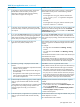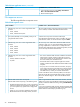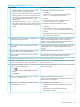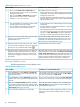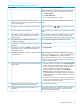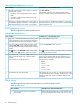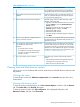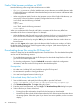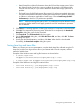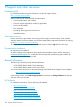HP XP P9000 Remote Web Console User Guide
Table 24 Java application errors (continued)
Probable cause / recommended actionError condition
Restart the Remote Web Console computer, or terminate the
Remote Web Console process with the following method.
A message box remains displayed when opening the
Remote Web Console secondary window (Java
application). The Remote Web Console secondary
window does not appear for a long time.
7
• For Windows:
Exit all applications using Java, and then terminate the
javaw.exe and javaws.exe applications through the
Task Manager.
• For UNIX:
Exit all applications using Java, and then terminate javaw
and javaws with the Kill command.
The SVP may be set as an exception on the proxy setting of the
Web browser. Make the settings the same on the Network
A message remains displayed when the Remote Web
Console secondary window opens and the system does
not respond.
8
Configuration dialog box, which is located in the Java Control
Panel’s General dialog box.
Do not open the Java console dialog box while opening the
Remote Web Console secondary window. If the browser and
If you open the Java console dialog box by selecting the
Java icon on the system tray while opening the Remote
9
Java console stop responding, restart the Remote Web Console
computer.
Web Console secondary window (Java application), the
browser and Java console may stop responding.
If the problem continues after you repeat the operation several
times, you might have cancelled the display of the secondary
window.
If you click the Remote Web Console menu, the
application error (20020, 10800) occurs.
10
For example:
• You might have clicked Exit on the Warning - Security
window.
• You might have clicked Cancel on the Warning - Security
window.
Close all the Remote Web Console windows and clear the Java
and Web browser caches.
If the problem continues after you clear both Java and Web
browser caches, save the Remote Web Console dump file and
the Java trace file, and send them to HP Technical Support.
Select Yes to continue using Remote Web Console.The following message is displayed in Remote Web
Console.
11
If the problem continues, the cause may be one of the following:
• Java has discovered application components that could
indicate a security concern.
• The version of Remote Web Console might not match the
SVP version. Close all the windows of your Web browser
and then clear the cache of both Java and the Web browser.
• Block potentially unsafe components from being run?
(recommended)
• If a proxy server is used for network connections, the proxy
server cache may be storing an older version of the program.
• The application contains both signed and unsigned
code. Contact the application vendor to ensure that it
has not been tampered with.
Clear the cache of both Java and the Web browser. If the
problem remains, contact your network administrator.
Third-party browser extensions of Internet Explorer might be
enabled.
In Internet Explorer, the following pop-up window appears
when you open the Remote Web Console secondary
window.
12
Disable third-party browser extensions as follows:
"Internet Explorer has stopped working. A problem caused
the program to stop working correctly. Windows will
1. In the Windows menu bar, click ToolsInternet Options, and
then, click the Advanced tab.
close the program and notify you if a solution is
available."
2. In the Advanced tab, clear the Enable third-party browser
extensions (requires restart) check box.
3. Restart Internet Explorer.
The SmartScreen Filter function might be enabled when you use
Internet Explorer 8.0 or later.
In Internet Explorer, an application error (10,6027) occurs
when you open the Remote Web Console secondary
window.
13
Turn off SmartScreen Filter as follows:
Java application errors 91