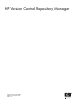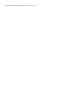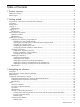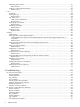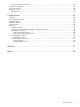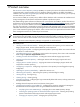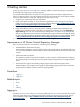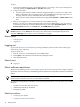HP Version Control Repository Manager
2 Getting started
To start using the
HP Version Control Repository Manager
(VCRM), use the following steps as a guideline
for installing and configuring your machines properly:
The recommended installation for the VCRM is on a single system that has a reliable, high-performance
network connection between it and all managed systems that have the HP Version Control Agents installed.
If the Auto Update feature is being used, that system must have Internet access.
1. Verify that your system meets minimum requirements.
2. Install and configure the SMH. For more information regarding the
System Management Homepage
(SMH), refer to the System Management Homepage Installation Guide at http://h18013.www1.hp.com/
products/servers/management/agents/documentation.html.
3. Install and configure the VCRM on your selected system.
4. Install and configure the VCA on the target systems. Installing the VCRM before installing the VCA
enables you to configure the VCA to use data in the repository specified by way of the Change the
Agent Settings link in the VCA, a Replicate Agent Settings task in
HP Systems Insight Manager
(HP
SIM), or preconfiguring the VCA component and installing the component with the preconfigured settings.
For more information regarding installing the VCRM, refer to the HP Version Control Installation Guide
at http://h18013.www1.hp.com/products/servers/management/agents/documentation.html.
5. Browse to the SMH located at https://hostname:2381 to log in.
Improvements in HP Version Control Repository Manager
Below are the improvements in the HP Version Control Repository Manager
• Multithreaded file download functionality
VCRM enables handling the client download requests using multiple threads. The default thread count
is 5. Four threads handle four download requests, and one thread responds busy status to other download
requests.
• VCRM Command Line Interface
The VCRM CLI provides a Command Line Interface to interact with the installed VCRM for configuring
the repository folder and initiating the auto download of ProLiant Support Packs and Integrity Support
Packs.
• GUI-based screen page for downloading Integrity Support Packs and ProLiant Support Packs
VCRM provides a new GUI-based screen page for downloading Integrity Support Packs and ProLiant
Support Packs for different Windows and Linux operating systems.
Procedures
• Logging in
• Logging out
Related topics
• Home
• Log
• Catalog
Logging in
Access the
HP Version Control Repository Manager
(VCRM)
graphical user interface
(GUI) from any network
client using a web browser. For information about which browsers are supported, refer to the HP Version
Control Installation Guide at http://h18013.www1.hp.com/products/servers/management/agents/
documentation.html.
Improvements in HP Version Control Repository Manager 9