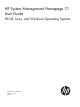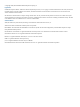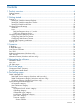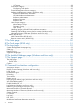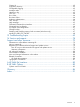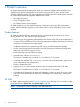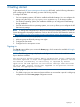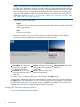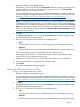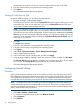System Management Homepage 7.1 User Guide
1. Navigate to https://hostname:2381/.
The first time you browse to this URI, the Security Alert dialog box appears, prompting you to
indicate whether to trust the server. If you do not import the certificate, the Security Alert
appears every time you browse to HP SMH.
For more information about procedures on changing the configuration variables, see the HP
System Management Homepage Installation Guide on the HP Technical Documentation Web
site at http://h18013.www1.hp.com/products/servers/management/agents/
documentation.html.
NOTE: To implement your own Public Key Infrastructure (PKI) or install your own generated
certificates into each managed system, you can install a certificate authority Root Certificate
into each browser to be used for management. If a Root Certificate is implemented, the Security
Alert dialog box does not appear. If the alert appears, you might have browsed to the wrong
system. For more information about installing the certificate authority Root Certificate, see the
online help in your browser.
2. Click Yes.
The Sign In page appears. If you have enabled Anonymous access during installation, then
System Management Homepage appears.
3. Enter your user name that is recognized by the operating system.
• Linux
HP SMH initially allows access to users belonging to the root operating system group.
• Windows
HP SMH allows access to users belonging to the Administrators operating system group.
If the user credentials cannot be authenticated, the user is denied access.
After logging into HP SMH as an initially allowed user, use the Security Settings to grant
access to users in other operating system groups.
Administrator on Windows and root on Linux have administrator access on HP SMH.
4. Enter the password that is recognized by the operating system.
5. Click Sign In.
The System Management Homepage appears.
Starting HP SMH from Mozilla or Firefox
To sign in to HP SMH with Mozilla or Firefox:
1. Navigate to https://hostname:2381/.
For more information about procedures on changing the configuration variables, see the HP
System Management Homepage Installation Guide on the HP Technical Documentation website
at http://h18013.www1.hp.com/products/servers/management/agents/documentation.html.
2. Click OK.
The Sign In page appears. If you have enabled Anonymous access during installation, then
System Management Homepage appears.
3. Enter your user name that is recognized by the operating system.
• Linux
HP SMH initially allows access to users belonging to the root operating system group.
• Windows
HP SMH allows access to users belonging to the Administrators operating system group.
Signing in 9