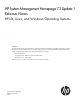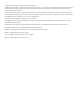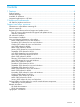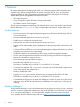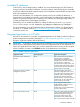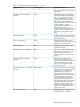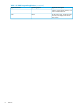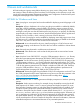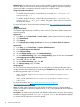System Management Homepage 7.3 Update 1 Release Notes
Workaround: The resolution to this issue is to be provided by Apache Software Foundation.
However, there are a few of the commands and options available on Windows operating
systems to disable or redirect the dump file creation (to a safer location).
Using Command Line Interface:
◦ To disable dump file creation, run the following command wmic recoveros set
DebugInfoType = 0
◦ To redirect dump file location, run the following command wmic recoveros set
DebugFilePath = <file_path> where, <file_path> refers to the new location for
the dump file creation.
For more information, see the Microsoft knowledge base http://support.microsoft.com/kb/
307973.
Using Control Panel:
Two different approaches are available on some versions of Windows 2008 to achieve the
same functionality.
Approach 1:
1. From Start, go to Control Panel ⇒ Action Center (under System and Security category).
2. Click Maintenance.
3. Click Settings.
4. Click Change report settings for all users, and then select Never check for solutions.
Approach 2:
1. From Start, go to Control Panel ⇒ System and Maintenance.
2. Click Problem Reports and Solutions.
3. Click Change Settings.
4. On the Change Settings page, click Advanced Settings.
5. On the Advanced Settings page, select Change Settings option for the menu item For all
users and programs problem reporting is set to:.
6. Select Off, and then click OK.
7. On the Advanced Settings page, click OK.
8. On Change Settings page, click OK.
Using Registry:
On some Windows operating systems, you can edit either of the following Registry keys to
disable Windows Error Reporting, by modifying the Disabled settings. Type REG_DWORD with
the following possible value: Disabled
◦ HKEY_CURRENT_USER\Software\Microsoft\Windows\Windows Error
Reporting
◦ HKEY_LOCAL_MACHINE\Software\Microsoft\Windows\Windows Error
Reporting
For more information, see http://msdn.microsoft.com/en-us/library/
bb513638%28v=vs.85%29.aspx.
• Issue: HP SMH 32-bit service does not get started on systems running on 64-bit operating
systems, for example: SUSE Linux Enterprise Server 11 SP1, 64-bit and Red Hat Linux Enterprise
Server 6, 64-bit.
Description: HP SMH installs successfully, with default configurations. However, after verifying
the status running the command /etc/init.d/hpsmhd status, the HP SMH status displays
as unused and HP SMH service cannot be started.
10 Issues and workarounds