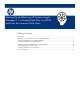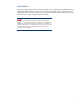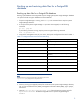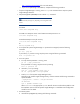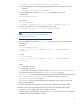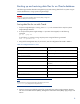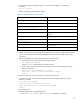Backing up and restoring HP Systems Insight Manager 7.1 or greater database in a HP-UX or Linux Environment
10
6. To verify that all Systems Insight Manager mx processes have stopped, run the following
command:
ps –ef | grep mx
7. Restore the configuration files listed in Table 3.
Table 3. Configuration files to be restored
File Directory Description
/etc/opt/mx/config/
Directory of configuration files
/var/opt/mx/config/
Additional configuration files
/etc/opt/hp/sslshare/ (for HP-UX)
Etc/opt/hp/sslshare (for Linux)
Shared OpenSSL certificate directory
/var/opt/mx/logs/mx.log
Audit file
/opt/mx/patch
Program updates (required if Systems Insight Manager is to be
reinstalled)
/opt/mx/bin/server_cert.pem
Certificate used by the command line interface (CLI)
/opt/mx/bin/CLIClientConfig.cfg
CLI configuration file
/var/opt/mx/output
(optional) Contains job result output
/opt/mx/mibs
Contains .mib files
/var/opt/mx/actions
Contains .xml files
8. Restore any existing user-supplied (custom) files contained in the Systems Insight Manager directory
tree, such as tool definition files (TDEFx), Management Information Bases (MIBs), login prompt,
and actions.
9. Restore the database file from the backup created in step 6 of Saving:
a. At the Oracle server console, type the following command:
set ORACLE_SID=<dbname>
Where <dbname> is the database just created in step 2.
b. Create another user (user2) with the same privileges as user1 at SQL Prompt by using the
following commands:
Create user user2 identified by passwd;
Grant dba, connect to user2 identified by passwd;
Commit;
10. Log out from the user1 account and then log in with the user2 account.
11. Delete the user user1 account and then recreate user1 with all DBA privileges by using the
following commands:
Drop user user1 CASCADE;
Create user user1 identified by passwd;
Grant dba,connect to user1 identified by passwd;
Commit;
12. Log out from user2.
13. Import the database by using the IMPDP Utility:
a. Set ORACLE_SID=<dbname>, where <dbname> is the database to be saved.