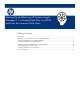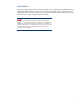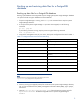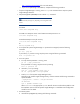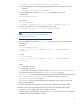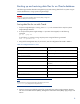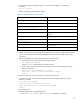Backing up and restoring HP Systems Insight Manager 7.1 or greater database in a HP-UX or Linux Environment
4
6. Change the password generated by Systems Insight Manager for mxadmin before you back up
the database. To change the password, enter the following command at the Systems Insight
Manager command line:
/opt/mx/bin/mxpassword –m –x MxDBUserPassword=<newpassword>
Where <newpassword> is the new password.
7. Restart the PostgreSQL service with the restart command.
Note:
The full command path might vary depending on the PostgreSQL install
location.
For HP-UX:
/sbin/init.d/hpsmdb restart
For SUSE Linux Enterprise Server 9 and SUSE Linux Enterprise Server 10:
/etc/init.d/hpsmdb restart
For Red Hat Enterprise Linux (all versions):
/etc/rc.d/init.d/hpsmdb restart
Or
service hpsmdb restart
8. Enter the following commands to the database:
For HP-UX:
cd /opt/hpsmdb/pgsql/bin
For Linux:
cd /opt/hpsmdb/bin
./pg_dump –h 127.0.0.1 –U mxadmin –p 50006 insight_v1_0 >
/tmp/saveHPSIMdb
Note:
The pg_dump version to back up the database should be higher than 8.4.
Where:
-h = host name of the server
-U = PostgreSQL user name
-p = port number (to find the port number, open the /etc/opt/mx/config/database.props
file and find the property value for the hp.Database.portNumber property)
insight_v1_0 = Systems Insight Manager database name (to find the database name, open the
/etc/opt/mx/config/database.props file and find the property value for the
hp.Database.databaseName property)
saveHPSIMdb = Any file name to save the database.
9. When prompted for a password, enter the password defined in step 6.
Restoring data files for use with PostgreSQL
• If you are performing a reinstallation of Systems Insight Manager, proceed as directed in the
HP Systems Insight Manager 7.0 Installation Guide located at