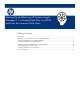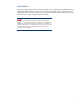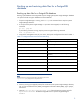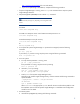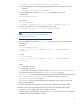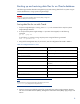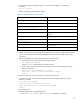Backing up and restoring HP Systems Insight Manager 7.1 or greater database in a HP-UX or Linux Environment
5
http://www.hp.com/go/hpsim (for Linux and HP-UX)
• If you are not performing a reinstallation, complete the following procedure.
1. If Systems Insight Manager is running, enter mxstop in the command line to stop the Systems
Insight Manager daemons.
2. Stop the PostgreSQL (HPSMDB) service with the stop command.
Note:
The full command path might vary depending on the PostgreSQL install
location.
For HP-UX:
/sbin/init.d/hpsmdb stop
For SUSE Linux Enterprise Server 9 and SUSE Linux Enterprise Server 10:
/etc/init.d/hpsmdb stop
For Red Hat Enterprise Linux (all versions):
/etc/rc.d/init.d/hpsmdb stop
Or
service hpsmdb stop
3. To verify that all Systems Insight Manager mx processes have stopped, enter the following
command:
ps -ef | grep mx
If you find any mx process running, stop the process using the following command:
kill -9 <process id>
4. For Linux systems:
a. To verify that the postmaster is running, enter:
ps –ef | grep postmaster
If the postmaster is running, stop the service by entering:
kill -9 <process id>
b. Uninstall hpsmdb by entering:
rpm –qa | grep hpsmdb| xargs rpm –e
rm –rf /opt/hpsmdb /var/opt/hpsmdb
c. Install hpsmdb from Systems Insight Manager binary:
Navigate to the Systems Insight Manager binary, and then execute the following command to
unpack all RPMs:
./sysmgmt.bin --noexec --target mxserver
cd mxserver
rpm –i hpsmdb-<xxxxxx>.rpm
Where <xxxxxx> is the appropriate hpsmdb RPM for the Linux and hardware platform. See
the Installation section of the HP Systems Insight Manager 7.0 Installation and Configuration
Guide for Linux for details.
5. For HP-UX systems:
a. Uninstall the SysMgmtDB by entering the following command: