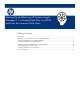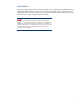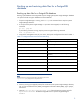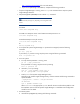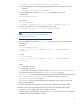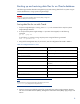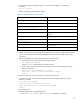Backing up and restoring HP Systems Insight Manager 7.1 or greater database in a HP-UX or Linux Environment
6
swremove –x enforce_dependencies=false SysMgmtDB
b. Install SysMgmtDB from the Systems Insight Manager Depot file by entering the following
command:
swinstall –s /hpsim.depot SysMgmtDB
6. Create a database with the name insight_v1_0 using the following command:
For HP-UX enter:
cd /opt/hpsmdb/pgsql/bin
For Linux enter:
cd /opt/hpsmdb/bin
./createdb -O hpsmdb –h 127.0.0.1 –p 50006 –U hpsmdb insight_v1_0
7. Create a user named mxadmin by using the following command:
./createuser –h 127.0.0.1 –p 50006 –U hpsmdb mxadmin
Note:
For the mxadmin user, set the role to super user without permission to
create databases and user accounts.
8. Copy the database with the name insight_v1_0 by entering the following command at the
command line:
For HP-UX:
cd /opt/hpsmdb/pgsql/bin
./psql –q –h 127.0.0.1 –U mxadmin –p 50006 –f /tmp/saveHPSIMdb –d
insight_v1_0
For Linux:
cd /opt/hpsmdb/bin
./psql –q –h 127.0.0.1 –U mxadmin –p 50006 –f /tmp/saveHPSIMdb –d
insight_v1_0
Where:
-h = Host name of the server
-U = PostgreSQL user name
-p = port number (to find the port number, open the /etc/opt/mx/config/database.props
file and find the property value for the hp.database.portNumber property)
insight_v1_0 = Systems Insight Manager database name (to find the database name, open the
/etc/opt/mx/config/database.props file and find the property value for the
hp.Database.databaseName property)
saveHPSIMdb = the file name of the backup file to restore (this name is what you used when
backing up the database)
9. Using an appropriate file management utility, restore the configuration files listed in Table 1.
10. Restore any existing user-supplied (custom) files contained in the Systems Insight Manager
directory tree, such as TDEFs, MIBs, sign-in prompts, and actions.
11. Start the Systems Insight Manager service with the mxstart command. The service is started and
the data from the backup database is restored.