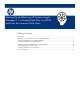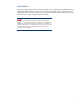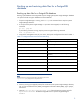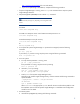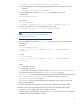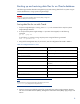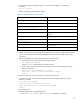Backing up and restoring HP Systems Insight Manager 7.1 or greater database in a HP-UX or Linux Environment
8
Backing up and restoring data files for an Oracle database
The following procedures describe saving (backing up) and restoring data files for a system using an
Oracle database that is using Systems Insight Manager.
Important:
Only a user with Oracle Database Administration (DBA) privileges can
conduct the backup and restore process.
Saving data files for use with Oracle
1. If Systems Insight Manager is running, enter mxstop in the command line to stop the Systems
Insight Manager daemons.
2. To verify that all Systems Insight Manager mx processes have stopped, run the following
command:
ps –ef | grep mx
If you find any mx process running, stop the process using the following command.
kill -9 <process id>
3. Using the file management utility of your choice, save the configuration files listed in Table 2.
Table 2. Configuration files to save
File Directory Description
/etc/opt/mx/config/
Directory of configuration files
/var/opt/mx/config/
Additional configuration files
/etc/opt/hp/sslshare/
Shared OpenSSL certificate directory
/var/opt/mx/logs/mx.log
Audit file
/opt/mx/patch
Program updates (required if Systems Insight Manager is to be
reinstalled)
/opt/mx/bin/server_cert.pem
Certificate used by the command line interface (CLI)
/opt/mx/bin/CLIClientConfig.cfg
CLI configuration file
/opt/mx/mibs
Contains .mib files
/var/opt/mx/actions
Contains .xml files
Note:
The file permissions must be prepared during the backup process. The
Tape Archive (TAR) utility preserves file permissions.
4. Save any existing user-supplied (custom) files contained in the Systems Insight Manager directory
tree such as tool definition files (TDEFx), Management Information Bases (MIBs), login prompt, and
actions.