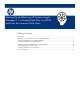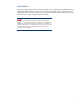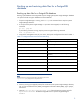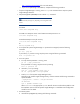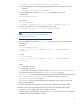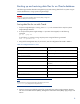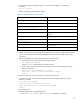Backing up and restoring HP Systems Insight Manager 7.1 or greater database in a HP-UX or Linux Environment
9
5. Open the /etc/opt/mx/config/database.props file and check the property value for
hp.Database.username.
Note:
Before you start the database back up, note the database name, DBA
user name, and DBA password.
6. At the Oracle server console command line, enter the following command:
Set ORACLE_SID=<dbname>
Where <dbname> is the database to be saved.
7. Log into the SQL by entering:
sqlplus username/passwd as sysdba
8. To display the directory of the data dump, enter the following command at the SQL prompt:
Select directory_path from dba_directories where directory_name
='DATA_DUMP_DIR';
9. Open the data dump directory by entering the following command:
cd /data dump directory
10. At the Oracle server console command prompt, repeat steps 8 and 9.
11. Execute the EXPDP command with the following parameters:
$expdp user1/passwd schemas=user1 DUMPFILE=DATA_DUMP_DIR:user1.dmp
LOGFILE=DATA_DUMP_DIR:user1.log
12. Enter the following command to count the number of rows and columns in the database table to
ensure the tables are successfully saved.
select count(*) from user_tables or dba_tables similarly for views,
indices
Restoring data files for use with Oracle
To restore the Oracle database from a saved copy, use the following procedure:
1. If you are using an existing Oracle installation, delete the backed-up database on the Oracle
server. This is necessary because Systems Insight Manager requires an empty database for
initialization.
2. Create a new database with the same name as that of the backed up database, and then create a
user with DBA privileges with the same user credentials that you created in step 6 of Saving Data
Files for Use with Oracle.
3. Install Systems Insight Manager as directed in HP Systems Insight Manager 7.0 Installation and
Configuration Guide, which is available at:
http://www.hp.com/go/hpsim (for Linux and HPUX)
Note:
Use the Systems Insight Manager command mxoracleconfig to allow
Systems Insight Manager to use an Oracle database.
4. Run mxinitconfig –a.
5. If Systems Insight Manager is running, enter mxstop in the command line to stop the Systems
Insight Manager daemons.