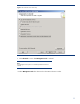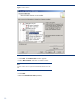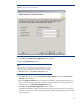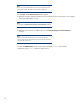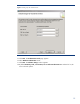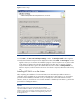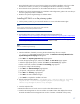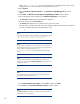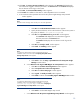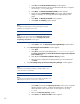Deploying HP SIM 6.x or greater on MSCS clusters on Windows 2003 with SQL Server 2005
16
Figure10:
Collation settings
29.
Click
Next
in the
Error and send Report Settings
window. The
Ready to Install
window appears.
30.
Verify that all selected components are
displayed and then click
Install
. The
Set Progress
window
appears where you can monitor the installation progress of each component on any of the nodes
in the cluster by selecting the node from the dropdown list. After setup is complete, all of the
compone
nts should have a green check beside them and show a status of
Set Up Finished
. If a
reboot is required, it will be noted on the screen. If a reboot is required, reboot the nodes one by
one.
Installing HP SIM 6.x on the cluster
After completing the install
ation of a Microsoft SQL Server 2005 Enterprise Edition instance or
verification of the availability of an existing Microsoft SQL Server 2005 instance, you are ready to
proceed with the installation of HP SIM 6.x. If you already have a Microsoft SQL Server
2005
instance, which you would like to use to host the HP SIM 6.x database (for HP SIM 6.x), perform the
procedure for installing HP SIM 6.x,.
I
mportant:
Before you begin, be sure you have all system and pre
-
installation
requirements fulfilled. In additio
n, the Microsoft SQL Server 2005 service
should be running. To be sure that you meet these requirements, see the
HP
Systems Insight Manager 6.x Installation and Configuration
guides on the
HP Management CD.