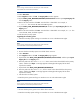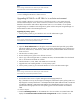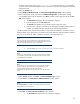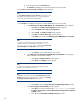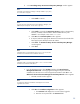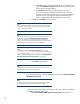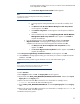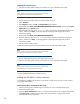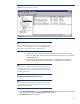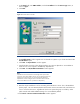Deploying HP SIM 6.x or greater on MSCS clusters on Windows 2003 with SQL Server 2005
31
Note:
Be sure to log in with
the same user name that you used to install the
Microsoft SQL Server 2005 Enterprise Edition.
23.
Select
Start
Run
.
24.
Enter
Regedit
and the
n click
OK
. The
Registry Editor
window appears.
25.
Expand
HKEY_LOCAL_MACHINE
\
SOFTWARE
\
Hewlett
-
Packard
and then open
Export Registry file
from the
Registry
menu.
26.
Enter a file name and then click
Save
. Save the file to a shared disk. For example, in
F:
\
Hewlett
.
This saves the HP SIM and VCRM registries.
27.
Expand
HKEY_LOCAL_MACHINE
\
SOFTWARE
\
HP
and then open
Export Registry file
from the
Registry
menu.
28.
Enter a file name and then click
Save
. Save the file to a shared disk. For example, in
F:
\
HP
. This
saves the PMP, V
MM, and SMP registries.
29.
Shut down the primary system.
Upgrading the secondary system
1.
Start the secondary system and log in to Windows as a user with administrator rights.
Note:
Be sure to log in with the same user name that you used to install the
Microsof
t SQL Server 2005 Enterprise Edition instance.
2.
Be sure that the secondary system owns all the cluster resources.
3.
Select
Star
t>Run
.
4.
Enter
Regedit
and then click
OK
. The
Registry Editor
page appears.
5.
Expand and select
HKEY_LOCAL_MACHINE
\
SOFTWARE
\
Hewlett
-
Packard
, and then open
Import
Registry file
from the
Registry
menu.
6.
Enter the path to the file, such as
F:
\
Hewlett
that is saved
on the shared disk from the primary
system, and then click
Open
. A message appears indicating that the registry file has been
imported successfully.
7.
Expand and select
HKEY_LOCAL_MACHINE
\
SOFTWARE
\
HP
8.
Enter the path to the file, such as
F:
\
HP
, which is saved
on the shared disk from the primary
system, and then click
Open
. A message appears indicating that the registry file has been
imported successfully.
9.
Shut down the secondary system.
10.
Start the primary system and log in to Windows as a user with administrato
r rights.
Note:
Be sure to log in with the same user name that you used to install the
Microsoft SQL Server 2005 Enterprise Edition instance.
11.
Be sure that the primary system owns all the cluster resources.
12.
Start the secondary system and log in to Windows as a user with administrator rights.