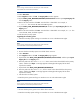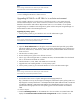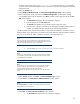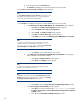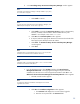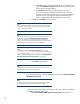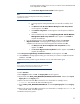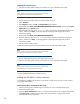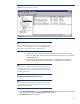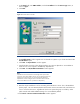Deploying HP SIM 6.x or greater on MSCS clusters on Windows 2003 with SQL Server 2005
35
d.
A new
HP Package Setup: Version Control Repository Manager
window appears.
Note:
If the latest Version Repository Manager is already installed on your system,
this window does not appear.
i.
Click
Install
to continue.
Note:
If you do not want to install the Version Control Repository Manager, click
Close
to skip this component. You can move to step 16e.
ii.
C
lick
Install
to proceed to the
Repository Directory
window. The Repository
Directory is already selected with the VCR
M installed directory with
HPSIM4.2. For example, in this case it is
F:
\
VCRM
.
iii.
Click
Next
. The
Automatic Update
window appears.
iv.
If required, make the appropriate selections for automatic download of the
latest support packs directly from the HP website.
v.
Cli
ck
Finish
. The
HP ProLiant Setup: Version Control Repository Manager
window appears.
vi.
Click
Close
.
Note:
Upgrading PMP is not supported from PMP 3.0 to 4.7. You must uninstall
the older version and then start the installation of PMP 4.7.
Note:
Upgrading VMM is not supported from VMM 1.1 to 3.1. You must uninstall
the older version and then install VMM 3.1.
e.
From the Management CD, select
Products
and then click
HP Performance
Management Pack Install
. A message appears stating that as part of the PMP
insta
llation, the HP SIM service must be stopped and restarted. Click
OK
. A new
Welcome to the HP Performance Management Pack Setup Wizard
window appears.
i.
The PMP uninstall window appears.
Note:
A progress bar indicating uninstallation of PMP appears. The unins
tall
might take a few minutes.
ii.
Click
Next
. The
Database configuration
window appears.
1.
The
Username
field displays the user name that is logged in.
2.
Enter
the correct password in the
Password
field.