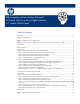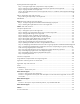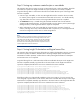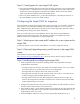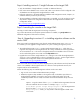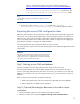Data migration of an existing Microsoft Windows CMS to a new Insight Software 6.1 system
10
Option 2: Download the migration.exe file from the following ftp locat
ion
ftp://hp.com/pub/softlib2/software1/pubsw
-
windows/p197989050/v60563
.
Create a folder on the Source CMS called migration here: c
:
\
Program
Files
\
HP
\
Systems Insight Manage
r
\
migration.
Copy this file to the
c
:
\
Program Files
\
HP
\
Systems Insight Manager
\
migration
folder.
Note:
OS administrative privileges are required for the signed in user on the
source CMS.
3.
O
n
the s
ource CMS,
run the
migration.exe
installer
from
c:
\
Program
Fi
les
\
HP
\
Systems Insight Manager
\
migration
to install the migration software
.
Exporting the source CMS configuration data
Before the export operation can be performed, a number of steps must be performed to prepare the
source CMS, such as quiescing the Insig
ht Software. If the target CMS and the source CMS are on
different servers, then to reduce downtime, Insight Software should be installed on the target CMS
prior to proceeding with this section. Refer to the sections “
Before you begin
”
and
“
Configuring the
t
arget CMS for migration
” in this paper for additional details.
This section describes the step to perform the export on the source CMS.
The export operation compresses and encrypts all configuration da
ta related to Insight Software into a
single zip file.
IMPORTANT:
Changes must not be made to the managed environment after an export
operation has been done. If changes must be made prior to importing,
another export must be run. Insight Software will ma
ke its best attempt to
resynchronize to the environment when possible.
Step 1:
Backing up your CMS and database
This step only applies
when the target CMS is the same system as the source CMS.
HP recommends making a new system available separate from the
source CMS for the import.
However, if the target CMS will be the same as the source CMS, you must back up your CMS and
database as a precaution. This way if an unexpected error occurs, you can restore your CMS and
database.
Before running an export opera
tion, complete the following:
1.
Make a full system backup of the source CMS and, if applicable, the remote database.
2.
Refer to Appendix A to validate service information.
Step 2: (Optional) Recording key data items to be used for import
verification
1.
View
the All Systems system list
,
and
record
the total number of systems.
2.
Obtain
the number of users
by selecting
Options
S
ecurity
Users and Authorizations
.