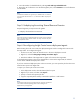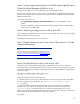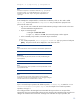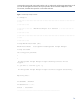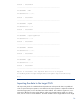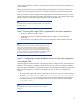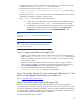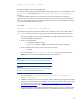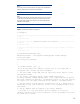Data migration of an existing Microsoft Windows CMS to a new Insight Software 6.1 system
17
CMS configure
s
database connections and any other local disks and
or file systems needed for the
import
operation
.
After the importation process has completed additional manual steps will need to be perfor
med in
order to ensure the managed environment is consistent with the imported data on the target CMS.
If the new CMS has not been configured and Insight Software loaded and started on the new CMS
system, perform those steps before proceeding with the foll
owing steps. See “
Configuring the t
arget
CMS for migration
.
”
After preparing the target CMS continue with these steps.
Note:
The i
mport operation
replaces the configuration data
on the system where
the import
is done.
Step 1: Ensu
ring the target CMS is prepared for an import operation
1.
Review the “
Before you begin
” section.
2.
Ensure the steps in the “
Configuring the t
arget CMS for migration
” section have been
performed.
3.
Ensure the st
eps in the
Exporting the source CMS configuration data
have been performed.
Note:
The target CMS system must not be one of the managed systems
on
the
source CMS, and instead must be a NEW system. Deleting the target
system from th
e source CMS will not work if the target system was ever
licensed for any product. Licensing what will be the target CMS system on
the source CMS (even if it is then deleted before running DMT) may allow
for multiple licenses for that target system for the
same product
.
Step 2: Configuring a remote database access for the import operation
to the target CMS
The following steps must be performed
only if
the target
CMS is configured
with a
remote SQL
server
database
. This configuration enables the remote SQL s
erver to have access to import the database
information that is embedded in the export file located on the target CMS (with SQL server BCP tools).
When the import operation is complete on the target CMS, you can remove or disable this file
sharing.
1.
The sou
rce CMS, target CMS
,
and the remote SQL server must be in the same Windows domain.
2.
The folder
,
configdata
-
import
,
under
<HPSIM installation directory>
\
Systems
Insight Manager
\
data
on the target CMS must be shared with full permissions granted to
the databa
se server for the user running the import tool
. The share name must be the default,
configdata
-
import
.
Note:
If any difficulties arise on import, set permissions to full control for
Everyone.