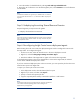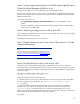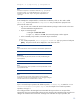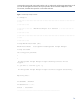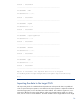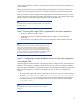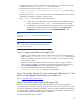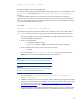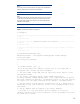Data migration of an existing Microsoft Windows CMS to a new Insight Software 6.1 system
18
3.
The SQL service account must be configured to run as a domain u
ser or administrator user that
would have access to the
configdata
-
import
share named above.
4.
On the target CMS
,
s
et
folder permissions on the
<HPSIM installation
directory>
\
Systems Insight Manager
\
data
\
configdata
-
import
to
full control for
authenticatedUse
rs
.
5.
The
temp
orary
directory
,
c:
\
temp
,
must be present at the remote database
server
. This directory
is generally provided by
your W
indows
operation system
.
6.
The
xp_cmdshell
must be enabled on the remote database.
a.
For SQL 2005, open SQL Surface Area Configur
ation, select the Database instance
used for the installation, select
xp_cmdshell
and click the check box to enable.
b.
For SQL 2008, open Microsoft SQL Server Management Studio, select the database
instance used for install, then right click and select Face
ts. Select
Surface area
Configuration
from the pull
down
menu
and set
XPCmdShellEnabled
to true.
Note:
Be sure to disable
xp_cmdshell
and stop sharing once the import process
is complete.
Note:
The
CLI console
displays
a snapshot of steps to be preformed f
or remote
SQL server
as shown in table 2
.
Step
3
: Copying saved files to the target CMS
1.
C
opy the
zip
file created during the export operation on the source CMS
to
the
target CMS
folder located at
<HP SIM Install path>
\
data
\
configdata
-
import
.
If the export
file
is placed in a different location, the location can be specified on the command line when the
import operation is done.
2.
Copy the saved
files
that were put in the safe location from “
Step
3
:
Saving
any customer
created scripts or executables
”
and “Step 4: Saving Insight Orchestration and logical server
files” in
the
Before you Begin
section to the target CMS in the appropriate location.
3.
Copy the install PSP directory from the same safe location to the
<siminstalldir>/Install P
SP
directory on the target CMS.
Step
4
:
The Insight Software
Services on the target CMS version 6.1 and
above will be stopped automatically
by the import tool
.
Refer
to
“Appendix B: Stop order of services”
Step
5
: Runni
ng the import utility on the target CMS
The import utility is a command
-
line interface (CLI) command that must be run from a standard
command prompt on a Windows operating system. The import utility must be executed by a user that
has OS
-
level Administrati
ve privileges, and ideally be the same user that installed the Insight Software
on the target CMS. In addition, if Insight Dynamics Global Workload Manager is installed, this user
must also have SQL Server administrative rights to the database.
The i
mport
command
-
line (CLI) command is
: