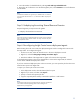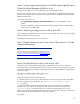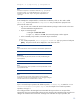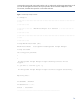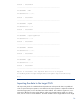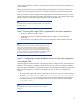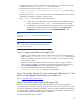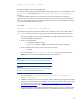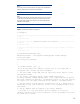Data migration of an existing Microsoft Windows CMS to a new Insight Software 6.1 system
19
mximport [
–
f<filename>] [
-
p pass]
Where the parameters are listed in the following:
-
f
—
O
ptional
.
U
sed to specify a different filename or path for the export archive. The default file name
is
Products.zip
and is placed in th
e
<SIM Install Path>
\
data
\
configdata
-
export
directory
-
p
—
O
ptional
.
Enables
the password to be passed in on the command line for non
-
interactive
operations such as a script.
This must be the same password that was used to encrypt the exported
file.
If
–
p i
s not specified
,
the user
is
prompted to enter the password
, HP recommends not specifying
–
p on the command line for greater security
.
For example:
mximport
–
f c:
\
export
.zip
–
p
somepassword
In the example, the export archive file is read from the root
directory of the C: drive and is called
export.zip
. Since the password was provided, the user will not be prompted for the password.
1.
Sign in to the target CMS with OS
-
level administrative privileges. Make sure this is the same
user that installed the Ins
ight Software.
2.
O
pen a command prompt
:
a. Navigate to
Start menu
Run
.
b. Type
cmd
,
and then click
OK
.
The command prompt window will appear.
3.
In the command prompt window, execute the import command:
mximport
4.
You
are
prompted
for, “
Data encryption Pas
sword
”
.
Type your password and press
[Enter]
.
The password will not be displayed on the screen in clear text.
Note:
Password should have minimum 8 characters and should be Alphanumeric.
IMPORTANT:
The password provided must
be
identical to the one
used
whe
n the
export
utility was run, otherwise the exported file cannot be read.
5.
You
are
prompted, “
Is Database Remote(y/n)? Press Y if Database is
Remote, Otherwise N
”
.
6.
If Database is Remote, then you are prompted to confirm
whether the
prerequisite configura
tion
steps have
been followed
for remote database access.
Press Y if you did, Otherwise N. Follow
the prerequisite steps mentioned
at “
Configuring a remote database access for the import
operation to the target CMS
”
a
nd start
the
import operation again
.
7.
A warning message will be displayed indicating that the import will wipe out all data from the
database.
Press
Y
to
continue
the import process, or press
N
to terminate the import process.