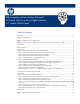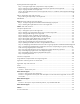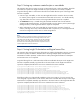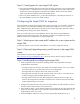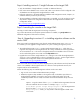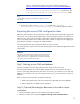Data migration of an existing Microsoft Windows CMS to a new Insight Software 6.1 system
7
Step
3
:
Saving
any customer created scripts or executables
The migration utility does not export or imp
ort non
-
HP created scripts or other executables. These files
will need to be copied to the target CMS after the import operation has successfully completed.
Copy the following data to a safe location that will be accessible after the import on the target
CMS
has been completed.
Custom scripts, executables, or other
non HP Insight Software
files created on the source CMS
.
For instance
,
there might be a command
-
line tool that needs to be saved.
You should manually
copy t
hese files to the same location on t
he target CMS after the import
has completed
.
The
Install PSP
directory
is created during the
Initial PSP Install task and is found under the
Systems Insight Manager directory.
You should
manually
copy this directory to the System Insight
Manager directory
on the target CMS after the import has completed.
Other configurations
on the source CMS that are necessary for the execution of script, for
instance,
a storage device
may
contain additional data or repositories
, if so the target CMS will
need to be confi
gured to use the same or similar storage device
.
Note:
The safe location is mentioned several times in this document. If the source
CMS is to be retained and not used as the target CMS, then the source
CMS itself can be the safe location. These files can t
hen be copied later,
directly from the source CMS. If the target CMS is also the source CMS,
then locate some shared storage that can host the copies of the various
customer
-
specific files noted in this document.
Step 4: Saving
Insight O
rchestration and lo
gical server
files
The migration utility exports and imports
all logical server tables in the database. However, properties
files are not
exported
. In addition, Extensible Server & Storage Adapter (ESA) and Operations
Orchestration workflow (OOWF) .xml fil
es that are used by HP Insight Orchestration to identify DL
and non
-
HP servers are not
exported
.
Copy the following files to a safe location that will be accessible after the import on the target CMS
has been completed
. Manually copy t
hese files to the sam
e location on the target CMS after the
import
has completed, but before the services are restarted or the CMS is rebooted.
C:
\
Program Files
\
HP
\
Virtual Server Environment
\
conf
\
esa.properties
C:
\
Program Files
\
HP
\
Virtual Server Environment
\
spm
\
HP.Arcadia.Ser
verWindowsService.exe.userconfig
C:
\
Program Files
\
HP
\
Virtual Server Environment
\
spm
\
state
\
Catalog.bin
C:
\
Program Files
\
HP
\
Insight Orchestration
\
esa_extensions
\
server
\
inventoryList.xml
C:
\
Program Files
\
HP
\
Insight Orchestration
\
esa_extensions
\
server
\
serverIn
fo.xml
C:
\
Program Files
\
HP
\
Insight Orchestration
\
esa_extensions
\
server
\
uuidHostMapper.xml
If the following files were changed after installation on the source CMS (or if you are unsure if they
were changed), copy these files to a safe location
that will be
accessible after the import on the target
CMS has been completed
. Manually copy t
hese files to the same location on the target CMS after the
import
has completed, but before the services are restarted or the CMS is reboote
d.
C:
\
Program Files
\
HP
\
Virtual S
erver Environment
\
conf
\
lsa
\
hp_lsa_service.conf
C:
\
Program Files
\
HP
\
Virtual Server Environment
\
conf
\
lsa
\
lsa.properties
C:
\
Program Files
\
HP
\
Virtual Server Environment
\
conf
\
lsa
\
lsaclient.properties
C:
\
Program Files
\
HP
\
Virtual Server Environment
\
conf
\
lsa
\
vc
\
vc
Controller.properties
C:
\
Program Files
\
HP
\
Virtual Server Environment
\
conf
\
lsa
\
vmm
\
vmmController.properties
C:
\
Program Files
\
HP
\
Virtual Server Environment
\
conf
\
lsa
\
storage
\
storageController.properties