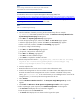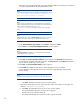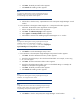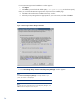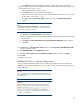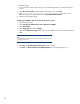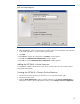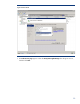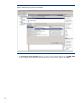Deploying HP SIM 6.x on MSCS Clusters on Windows 2008 with SQL Server 2005 White Paper
21
Note
:
Be sure to log in with the same user name that you used to install the
Microsoft SQL Serve
r 2005 Enterprise Edition instance.
Download the latest version of System Management Homepage (SMH) from
http://h20000.www2.hp.com/bizsupport/TechSupport/SoftwareDescription.jsp?lang=en&cc=us&prodTypeId=
15351&prodSeriesId=1121486&prodNameId=3288144&swEnvOID=1005&swLang=8&mo
de=2&taskId=135
&swItem=MTX
-
84b4161b7cd3455fb34ac57586
. From the link specified select the appropriate sever and
operating system and download the executable for SMH.
Note:
SMH 2.1.4 and later support clustering.
2.
Start the installation of SMH by executing
the downloaded setup file. For example,
cp00
XXXX
.exe
, where XXXX represents the number. The
Welcome to the Setup Wizard for the
System Management Homepage 2.1.4
appears.
a.
Click
Next
. The
Operating System Groups
page appears.
b.
Create the appropriate gro
ups
,
and
then
click
Next
. The
User Access
page appears.
c.
Select the appropriate options
,
and
then
click
Next
.
The
Trust mode
page appears.
d.
Select a trust mode
,
and
then
click
Next
. The
IP Binding
page appears.
e.
If required, c
onfigure the IP bindings
.
f.
Click
Next
. The
IP Restricted logins
page appears.
g.
If required, c
onfigure the IP restricted logins.
h.
Click
Next
. The
Summary
page appears.
i.
Click
Next
. The SMH installation begins.
j.
Click
Finish
to complete the installation of SMH.
3.
Edit the
smhpd.xml
file located in
c:
\
hp
\
hpsmh
\
conf
,
and
then
add the following
tag after the <localaccess
-
type>Anonymous</localaccesstype> tag:
<monitor
-
ip
-
changes>1</monitor
-
ip
-
changes>
4.
Save the
smhpd.xml
file.
5.
Restart the SMH service from the service console und
er Administrative tools.
6.
Insert the
HP Management CD.
The CD includes an AutoRun feature that displays the
ProLiant
Essentials Foundation Pack
-
management CD
window. If AutoRun is disabled on the primary
system, go to
D:
\
autorun
.exe
.
If this is the first ti
me you are installing from this version of the
management CD, you must accept the license agreement for the CD.
7.
Select
Products
.
8.
Click the
HP SIM
6.x
-
Windows Install
link. The
HP Systems Insight Manager Set up
window
appears.
9.
Click
Install
. The
Welcome to
the HP Systems Insight Manager Installer
window appears.
10.
After completing the system inspection, the
Database Configuration
window appears.
a.
The
Username
field displays the user name that is logged in.
b.
Enter the password in the
Password
field.
c.
The
Domain
field displays the user domain used to log into the system.