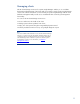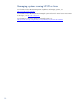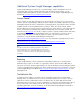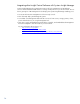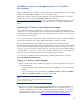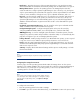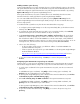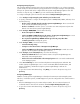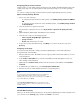Getting Started with HP Systems Insight Manager 7.0 or Greater in a Smaller Windows Environment
18
Enabling automatic system discovery
Systems Insight Manager uses system automatic discovery to find and identify systems on the network.
The System Automatic Discovery task is the default discovery task and is disabled by default. You can
enable and configure the System Automatic Discovery task during First Time Wizard or by selecting
OptionsDiscovery from the Systems Insight Manager menu.
If the System Automatic Discovery task is enabled, then it runs immediately when the First Time
Wizard is finished to initially populate the Systems Insight Manager database.
You can create additional automatic discovery tasks by selecting OptionsDiscovery from the
Systems Insight Manager menu and entering the details, and you can also run manual discovery to
discover single systems.
To enable automatic system discovery from the First Time Wizard Discovery page:
1. To configure Systems Insight Manager to run discovery immediately after you finish the First Time
Wizard, select Run discovery.
2. To configure the System Automatic Discovery task to run on a regular schedule, select Schedule,
and then enter the periodic run interval and time of day to run the task.
3. In the Ping inclusion ranges, system (hosts) names, templates, and hosts files field, specify the IP
addresses to include for pinging. If you want to use this task to discover SMI-S storage systems,
then include the IP address of each SMI CIMOM. You can also enter Simple or Fully Qualified
Domain Names (FQDN) host names. However, you cannot enter a range of host names. To use an
existing host’s file, enter the hosts file name in the following format: $HostsFileName.
4. Choose one of the following:
– To discover SMI-S storage systems, you add the IP address of each SMI CIMOM to the
System Automatic Discovery task.
– Create a separate discovery task for your SMI CIMOMs. See the HP Systems Insight Manager
Technical Reference Guide at
http://h18013.www1.hp.com/products/servers/management/hpsim/infolibrary.html for more
information.
5. To go to the next First Time Wizard step, click Next, or to return to the previous step, click
Previous.
Configuring System Automatic Discovery task sign-in credentials
From this page, you can set sign-in and SNMP credentials for the System Automatic Discovery task.
This window is skipped if did not configure discovery in the First Time Wizard Discovery window.
1. To set the sign-in credentials for the System Automatic Discovery task, enter the user name and
password.
To add additional sign-in credentials, click [Add]. To delete existing sign-in credentials, click
[Delete] beside the credentials that you want to delete.
2. To have Systems Insight Manager try other credentials if the entered credentials fail, select If these
credentials fail, try other credentials that may apply....
3. Enter read community strings for SNMP credentials for the System Automatic Discovery task.
To add additional SNMP credentials, click [Add]. To delete existing SNMP credentials, click
[Delete] beside the credentials that you want to delete.
To have Systems Insight Manager try other credentials if the entered credentials fail, select If these
credentials fail, try other credentials that may apply....
4. To go to the next First Time Wizard step, click [Next], or to return to the previous step, click
[Previous].