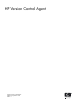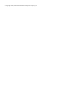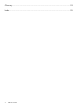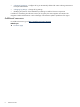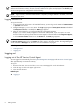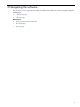HP Version Control Agent 6.2 User Guide
IMPORTANT: If an
HP Version Control Repository Manager
(VCRM) has not been configured, only the
Software and Firmware Inventory of items currently installed on the system are displayed on the Home page.
The VCA settings must be configured for full functionality.
NOTE: Login accounts, which have Administrator or Operator privileges defined in the SMH, can access
all features of the VCA.
Logging into the VCA
To log into the VCA:
1. To access the VCA with access to all available features, you must log into the SMH with administrator
or operator level access.
2. Navigate to https://hostname:2381. The Login page appears if Anonymous Access is disabled.
If Anonymous Access is enabled, the SMH page appears.
3. After you have logged in, you can browse directly to the VCA by entering
https://hostname:2381/vcagent in the browser address field, or you can open it in a new
browser window by clicking the HP Version Control Agent link from the SMH under Integrated Agents,
or in the Version Control status box on the Home tab. The VCA page appears.
NOTE: In SMH 3.x and later, the Version Control (VCA and VCRM) agents links are available only under
the Version Control status box on the Home tab and it opens in the same window. The Integrated Agents
will be available in Webapps tab, but there is no link available for any agent.
Related topics
• Getting started
• Logging out
Logging out
Logging out of the HP Version Control Agent
You are logged out automatically from the
System Management Homepage
and
HP Version Control Agent
after approximately 15 minutes of inactivity.
To log out:
1. Browse to the VCA. You can click the servername Homepage link on the VCA banner.
2. Click the Sign out link in the upper right corner.
3. Close the web browser.
Related topics
▲ Logging in
8 Getting started