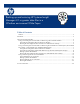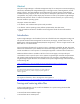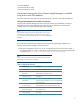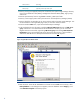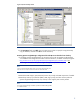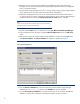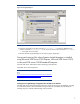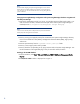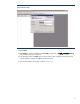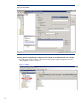Backing up and restoring HP Systems Insight Manager 6.3 database in a Windows Environment
3
Oracle® database
Microsoft SQL Server 2005
Microsoft SQL Server 2008
Saving
and
restoring
files
where
Systems Insight Manager
is
installed
using
a
Microsoft SQL
database
This section describes saving (backing up) and restoring files used with a Microsoft SQL database.
Saving HP SIM configuration files and SQL server data files
Microsoft SQL Enterprise Manager has built-in utilities for backing up the database, including an
automated procedure. HP recommends viewing the Help files provided by the SQL Enterprise
Manager to gain a complete understanding of this procedure.
Note:
HP recommends stopping the Systems Insight Manager service to ensure
that the discovery and data collection processes do not occur during the
save; however, you can leave the HP SIM service running during
the save
process.
To save Systems Insight Manager configuration and Systems Insight Manager database using
Microsoft SQL Enterprise Manager, proceed as follows:
1. Using the file management tool of your choice, save the directories and/or files listed in Table 1.
For each occurrence of “<SIM>”, substitute the actual path name where Systems Insight Manager
is installed (such as C:\Program Files\HP\Systems Insight Manager).
Note:
You must use a tool that preserves file permissions (such as the Windows
Backup tool) while saving directories and files.
Table 1: Configuration files to back up
Directory
or
file
Description
<SIM>\config\
Directory
of
configuration
files
hp\sslshare\
Shared
openSSL
certificate
directory
<SIM>\logs\mx.log
Audit
log
file
<SIM>\patch
Program
updates
(required
if
you
want
to
reinstall
HP SIM),
this
may
be
empty
bin\servercert.pem
Certificate
used
by
the
Command
Line
Interface
(CLI)
bin\cliclientconfig.cfg
CLI
configuration
file
<SIM>\installpsp
(if
existing)