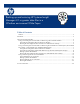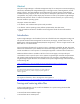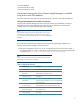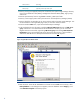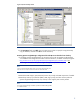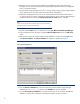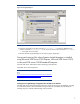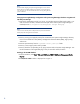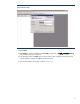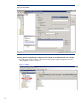Backing up and restoring HP Systems Insight Manager 6.3 database in a Windows Environment
4
<SIM>\swmaint
(if
Existing)
<SIM>\output
(optional)
Contains
job
result
output
2. Save any existing user-supplied (custom) files contained in the Systems Insight Manager directory
tree such as tool definition files (TDEFs), Management Information Bases (MIBs), login prompt,
and actions.
3. Save the OpenSSH Keys from the <OpenSSH Install path>\etc folder.
4. Save any custom support packs used by the HP Version Control Repository Manager (VCRM).
5. Save any data files corresponding to any plug-in utilities used with Systems Insight Manager. See
the documentation of the applicable plug-in utility for actual file names/locations.
6. From the Windows Start menu, open Microsoft SQL Enterprise Manager.
7. In the tree displayed in the left panel, expand the Microsoft SQL Servers branch and SQL server
group. If the server is not listed where the HP SIM database is located, you can invoke the
Register SQL Server Wizard by right-clicking SQL server group and selecting New SQL Server
Registration to bring up the Register SQL Server Wizard window (Figure 1). This procedure
assumes the desired server is already listed and that the wizard is not
required.
Figure 1: Register SQL Server Wizard window
8. Select the server where the HP SIM database is located. From the Tools menu at the top, select
Backup database. In the dialog box that appears, select the database named Insight_v*, and
select Database-complete as the backup option.