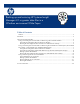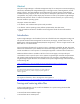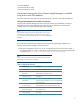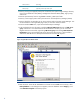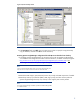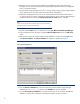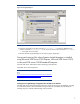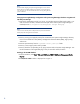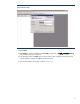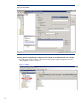Backing up and restoring HP Systems Insight Manager 6.3 database in a Windows Environment
8
Note:
HP recommends stopping the Systems Insight Manager service to ensure
that the discovery and data collection processes do not occur during the
save; however, you can leave the HP SIM service running during the save
process if desired.
Saving Systems Insight Manager configuration and Systems Insight Manager database using Microsoft
SQL Enterprise Manager
1. Using the file management tool of your choice, save the directories and files listed in Table 1. For
each occurrence of <SIM>, substitute the actual path name where Systems Insight Manager is
installed (such as C:\Program Files\HP\Systems Insight Manager).
Note:
You must use a tool that preserves file permissions (such as the Windows
Backup tool) while saving directories and files.
2. Save any existing user-supplied (custom) files contained in the Systems Insight Manager directory
tree such as tool definition files (TDEFs), Management Information Bases (MIBs), login prompt,
and actions.
3. Save the OpenSSH Keys from the <OpenSSH Install path>\etc folder.
4. Save any custom support packs used by VCRM.
5. Save any data files corresponding to any plug-in utilities used with Systems Insight Manager. See
the documentation of the applicable plug-in utility for actual file names/locations.
Backing up the HP SIM database:
1. From the Windows, select StartMicrosoft SQL Server 2005SQL Server Management Studio
Express.
2. The SQL Server 2005 window is displayed as in Figure 5.