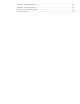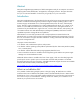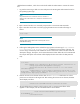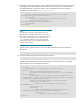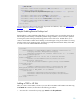Creating custom tool definition files for HP Systems Insight Manager 5.1 or greater (481365-002, January 2009)
6
called Software Distributor, w
hich when invoked will
enable
the administrator to execute this custom
tool.
1.
Log into the CMS using a valid user name and password. HP SIM grants authorization based on
the operating system login.
NOTE:
Only administrators have command line access to HP
SIM on a
Windows CMS. Administrators on a HP
-
UX/Linux CMS must have root
capability.
2.
Open a terminal window or a command prompt window to execute HP SIM commands.
3.
Open a text editor and create a new file by typing the XML version text and tool list tags as
follows:
<
?xml version="1.0" encoding="UTF
-
8" ?>
<tool
-
list>
NOTE:
Your text editor must be able create a text
-
only file with no
embedded formatting.
4.
Following the leading XML version and tool
-
list tags, type the tool name tag of
<ssa
-
command
-
tool name
=”Deploy HP Security Patch”>
to define the type and name of the tool. The
revision string is used to keep track of different versions of the tool as will be seen later. Enter the
subsequent category, description, and comment elements to further define the
tool for HP SIM and
the user (the description and comments will be displayed in the GUI window for that particular
tool).
5.
<
?xml version="1.0" encoding="UTF
-
8" ?>
<tool
-
list>
<ssa
-
command
-
tool name="Deploy HP Security Patch" revision=”1.0”>
<category>
Software Management</category>
<description>Deploy HP Security Patch v.1 to the target
node</description>
<comment>This tool will deploy hpsecurity_patch.exe to the
target Node. Please verify that the hpsecurity_patch.exe is located in
C:/temp befor
e deploying.</comment>
6.
Enter the execute
-
as
-
user element with the value of
Administrator
to define the user whose
permissions are allowed on the target node. After entering the execute
-
as
-
user element, the TDEF
should display as follows:
<execute
-
as
-
user>Administrator</execute
-
as
-
user>
7.
The include
-
filter element specifies which hardware and/or operating system filters will be
applied. For this example, enter the include
-
filter data as shown below.
<include
-
filter type="os">
<node
-
fil
ter name="OSName" operator="eq"
value="WINNT" />
</include
-
filter>