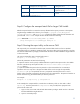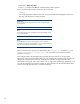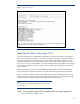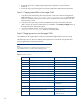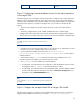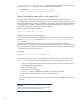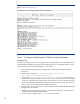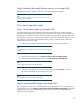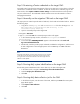Data migration of an existing MS Windows CMS to a new Insight Software 6.0 system
15
15
HP Insight Control server migration
HP Insight Control server migration Web
Service
*These services are not present in I
nsight S
oftware
3.1
Step 4: Configur
ing
a remote database access for the import
operatio
n
to the target CMS
The following steps
must
be performed
only if
the target
CMS is configured
with a
remote SQL
server
database
.
This configuration enables
the remote SQL server to have access to import the database
information that is embedded in the exp
ort file located on the target CMS (
with
SQL server BCP tools).
When
the import
operation
is complete on the target CMS
,
you can remove or disable
this file
sharing
.
1.
The source CMS, target CMS
,
and the remote SQL server must be in the same Windows
domain.
2.
The folder
,
configdata
-
import
,
under
<HPSIM installation directory>
\
Systems Insight
Manager
\
data on the target CMS must be shared with full permissions granted to the database
server for the user running the import tool
. The share name must be the default,
configdata
-
import
.
Note:
If any difficulties arise on import, set permissions to full control for
Everyone.
3.
The SQL service account must be configured to run as a domain user or administrator user that
would have access to the
configdata
-
import
share na
med above.
4.
On the target CMS s
et
folder permissions on the
<HPSIM installation
directory>
\
Systems Insight Manager
\
data
\
configdata
-
import
to
full control for
authenticatedUsers.
5.
The
temp
orary
directory
,
c:
\
temp
,
must be present at the remote database
server
. This
directory is generally
provided
by
your W
indows
operation system
.
6.
The
xp_cmdshell
must be enabled on the remote database.
a.
For SQL 2005, open SQL Surface Area Configuratio
n
, select the Database instance used for
the installation, select
xp_cmdshell
a
nd click the check box to enable.
b.
For SQL 2008, open
Microsoft SQL Server Management Studio, select
the database instance
used for install, then right click and select
Facets.
Select “
Surface area Configuration
” from
the pulldown and set
XPCmdShellEnabled
to true.
Note:
Be sure to disable
xp_cmdshell
and stop sharing once the import process
is complete.
Step 5: Configure the mximport batch file for larger CMS installs
Edit the mximport.bat file
to increase the memory allocated to the export processes. In
the Systems
Insight Manager installation bin directory,
for example
C:
\
P
rogram
F
iles
\
HP
\
Systems